Editing
In the "Edit" tab, you will find two options designed to simplify your work in the 3D Studio. Below is an explanation of how to use the available functions.
Option to Select Locked Elements
An element can be locked after its creation via the detail panel.
Hangar Generator
The Hangar Generator is a tool that allows you to adjust the appearance and dimensions of the workspace in the 3D Studio DBR77, where you create and edit your projects.
Using the Hangar Generator
-
Accessing the Hangar Generator
To use the generator, go to the "Edit" tab and select the "Hangar Generator" option.
2. Setting Parameters - Once the generator is opened, a window will appear where you can adjust the hangar parameters. Select the appearance and specify the desired length, width, and height.
3. Generating the Hangar - After configuring the parameters and making any necessary adjustments, click the "Generate" button. The hangar will be created according to the specified settings.

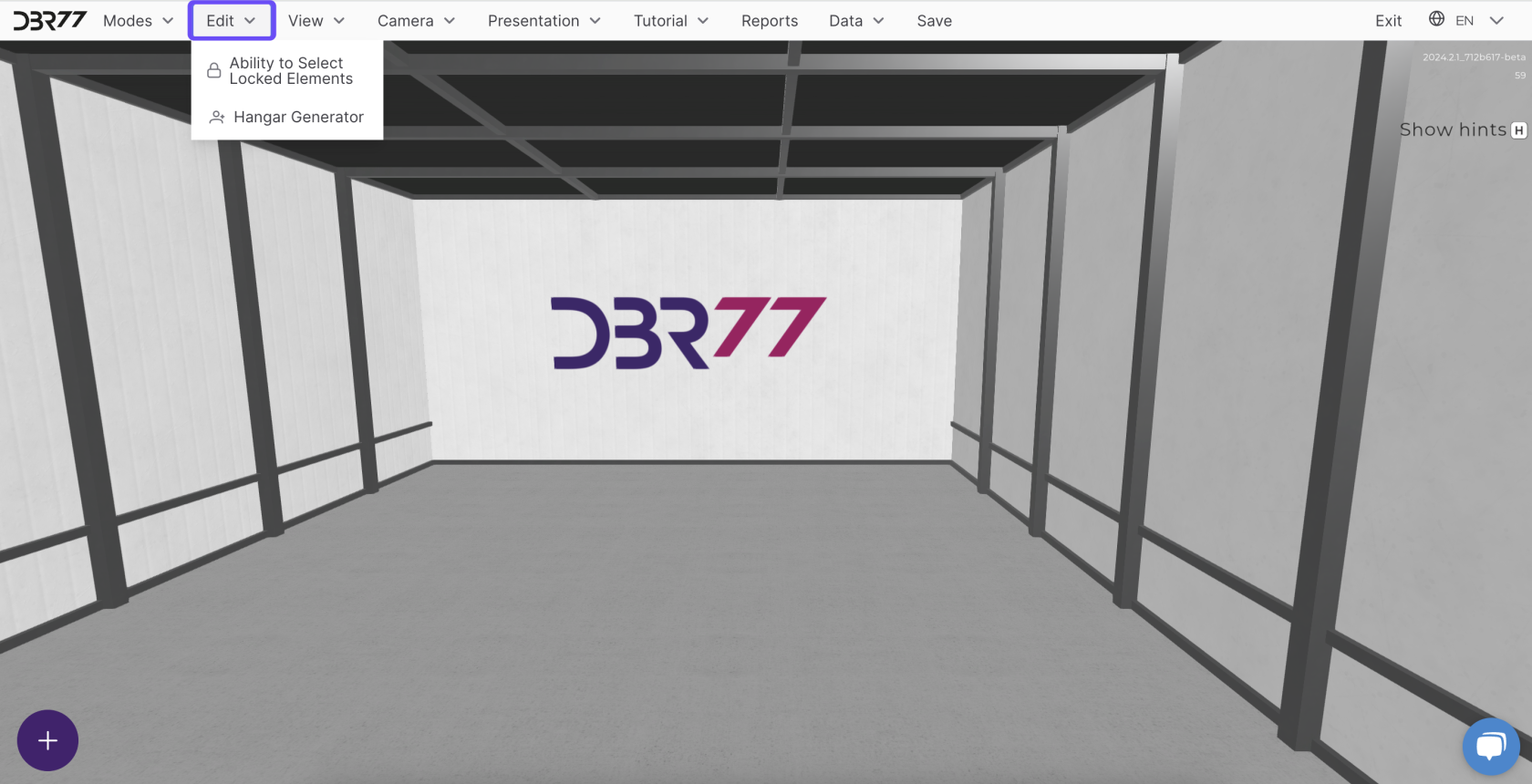
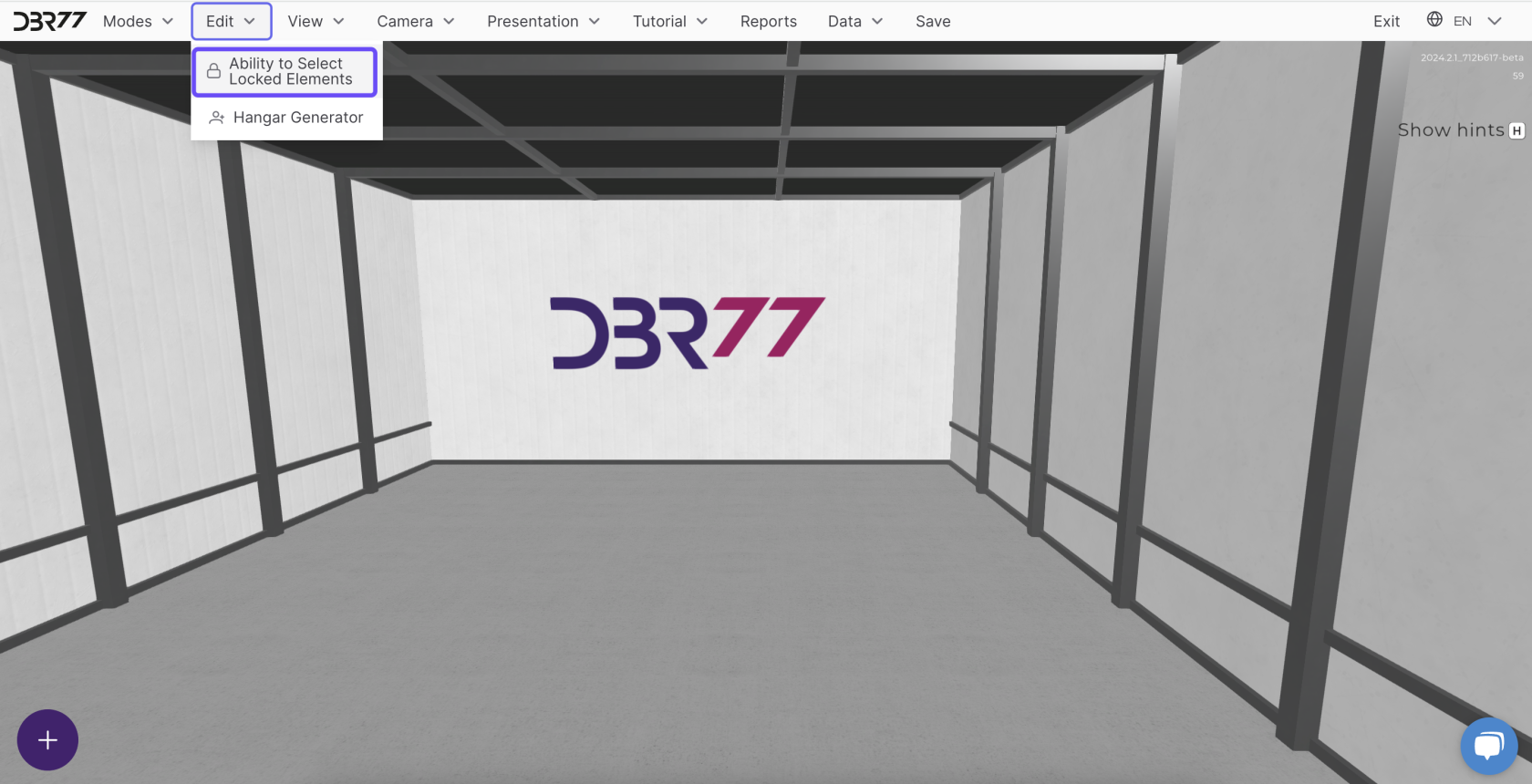
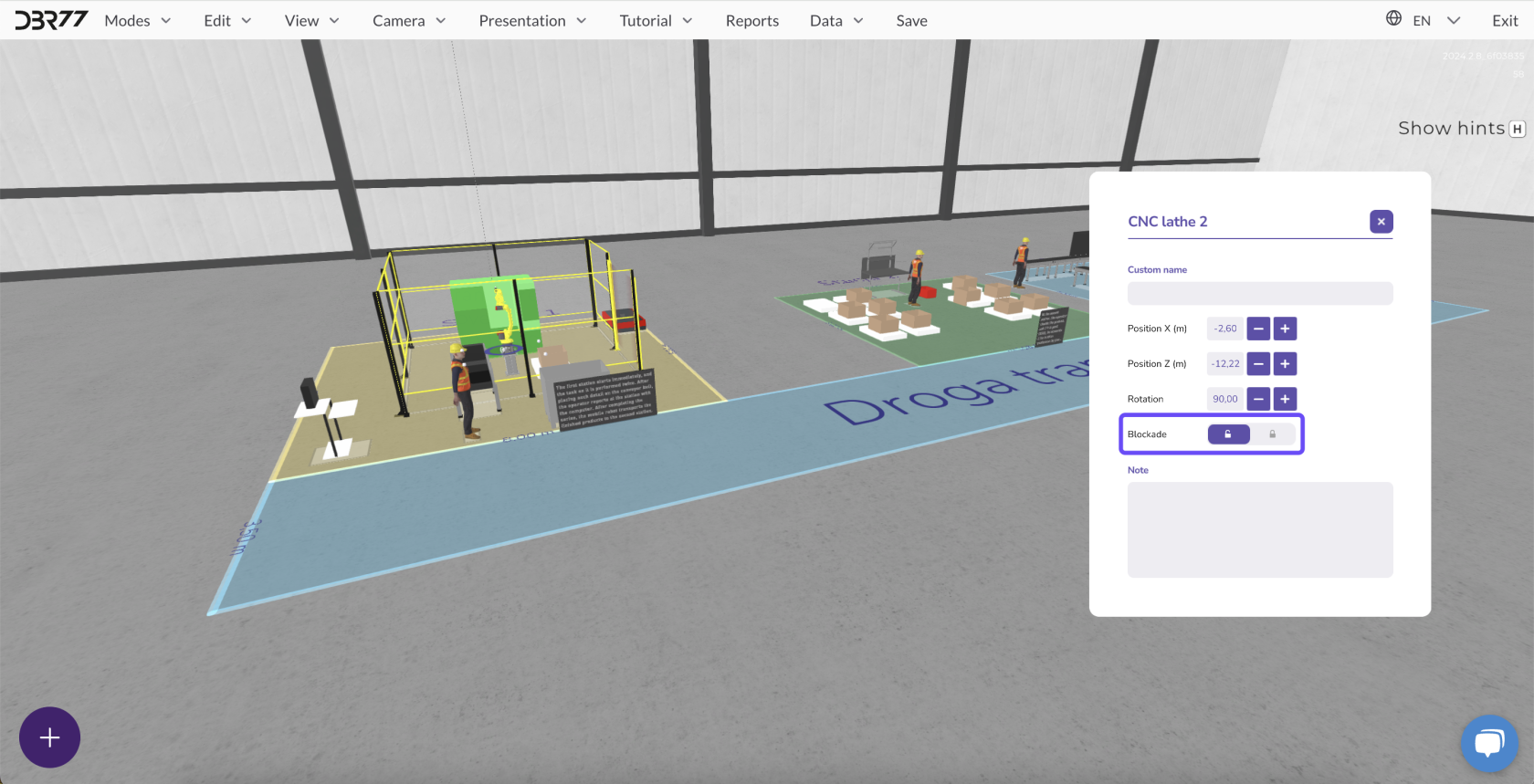
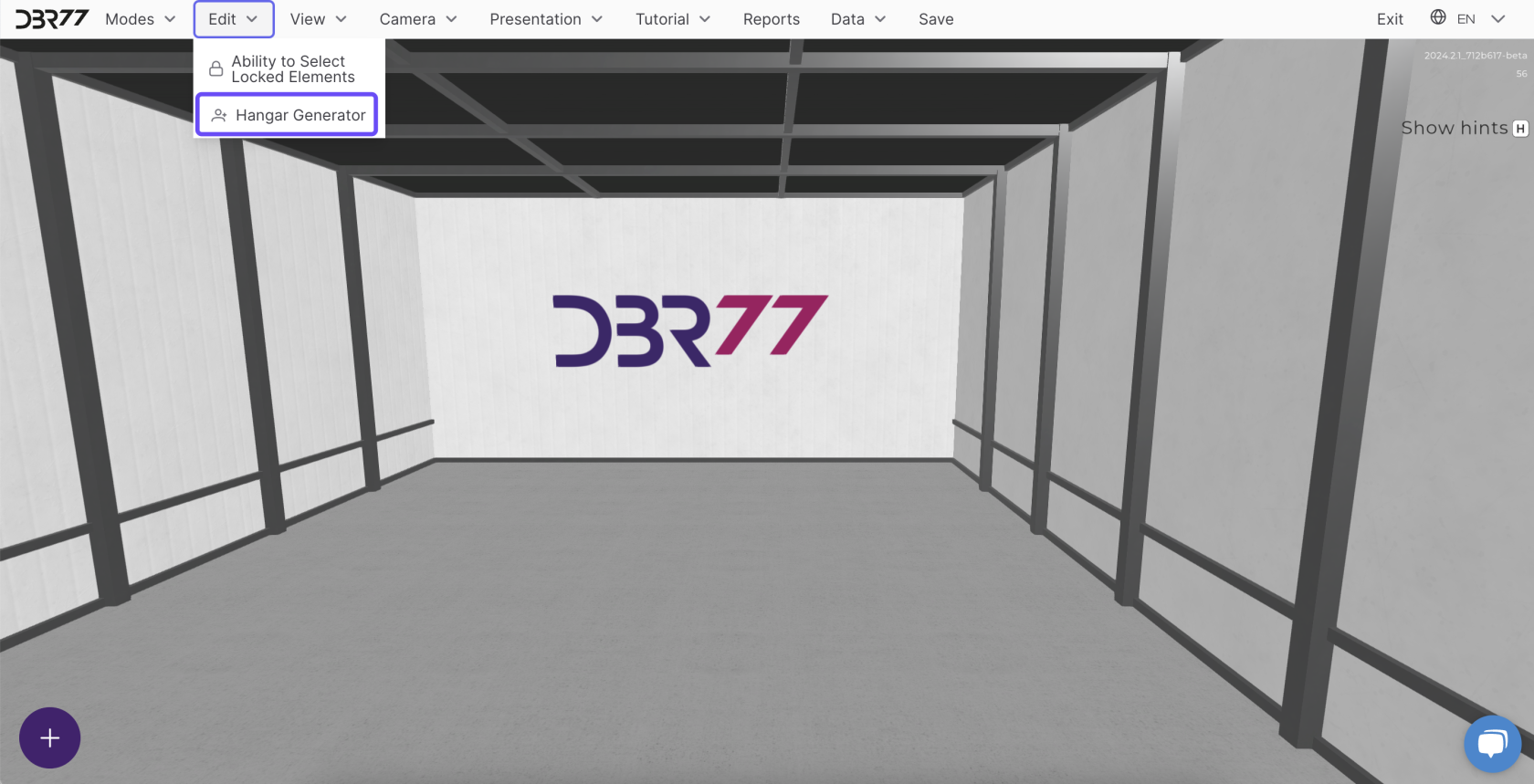
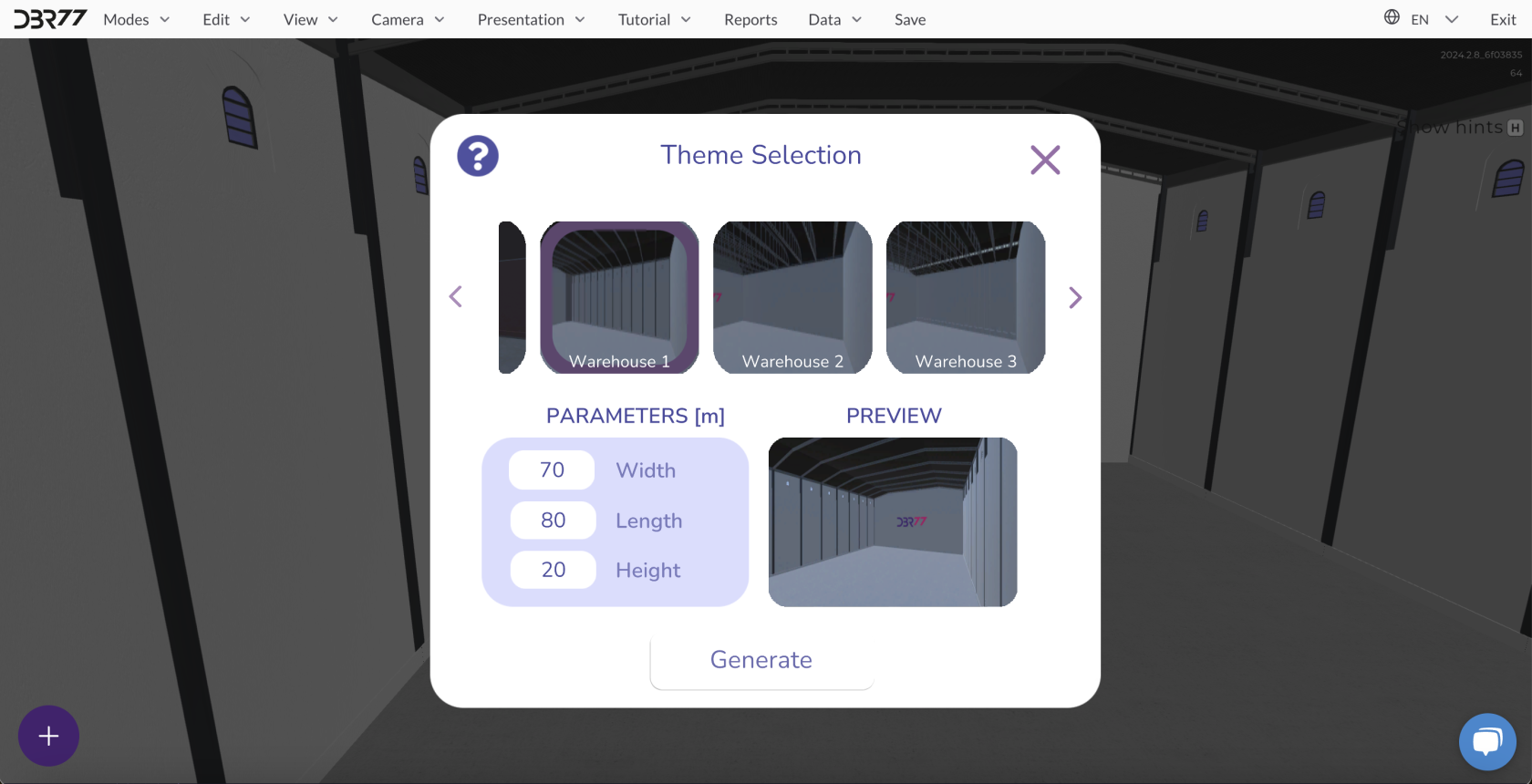
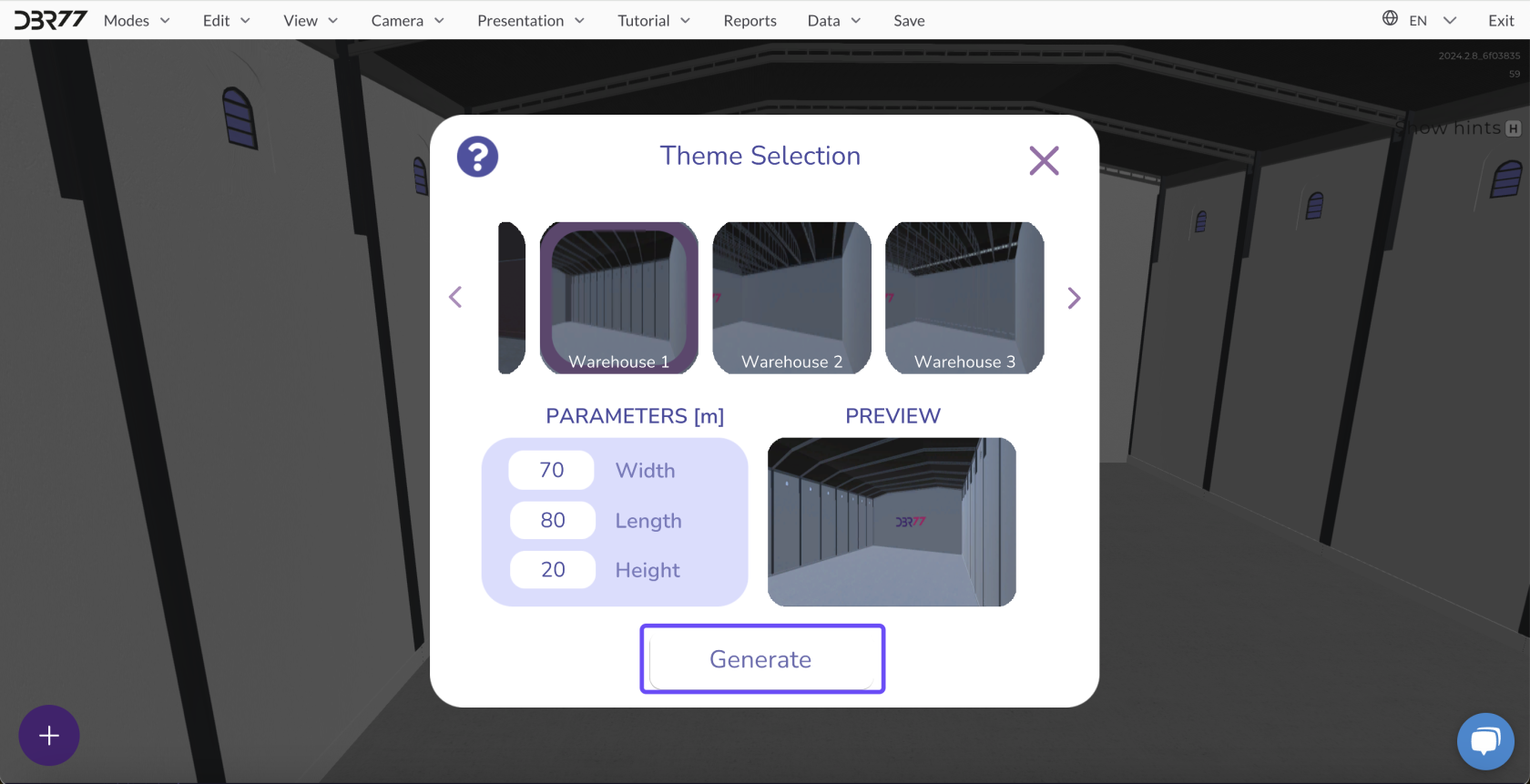
No Comments