Tutorial
The "Tutorial" tab in the 3D Studio helps users learn the various functions and modes of the tool through interactive guides. You can choose to go through the entire tutorial or focus on specific elements.
Options in the Tutorial Tab
-
All: Clicking the "All" button starts the full tutorial, guiding the user through all the functions and modes of the 3D Studio. This comprehensive guide is ideal for new users to familiarize themselves with the tool step by step.
-
Navigation: This tutorial demonstrates how to move around in the 3D Studio using the keyboard and mouse. It covers basic actions such as moving, rotating, and zooming.
-
Construction: The construction tutorial walks users through adding and placing 3D objects in the scene. Learn how to select, position, and configure models to create realistic visualizations of your project.
-
Editing: This tutorial shows how to modify existing objects in the scene. Learn how to adjust properties such as size, shape, and position to tailor the project to your specific needs.
-
Socketing: The socketing tutorial introduces users to connecting objects. Learn how to use sockets to precisely join elements, essential for creating complex arrangements.
-
Layout: This tutorial focuses on creating and customizing the layout on the floor. Learn how to plan and position different areas, work zones, and infrastructure elements to optimize the available space.
Advantages of the Tutorial Tab
- Interactive Learning: The "Tutorial" tab provides step-by-step interactive guides to introduce users to the functions of the 3D Studio.
- Flexible Selection: The option to choose between the full tutorial or specific elements allows for personalized learning at your own pace.
- Practical Skills: Users gain hands-on experience that they can immediately apply to their projects, improving their efficiency with the tool.

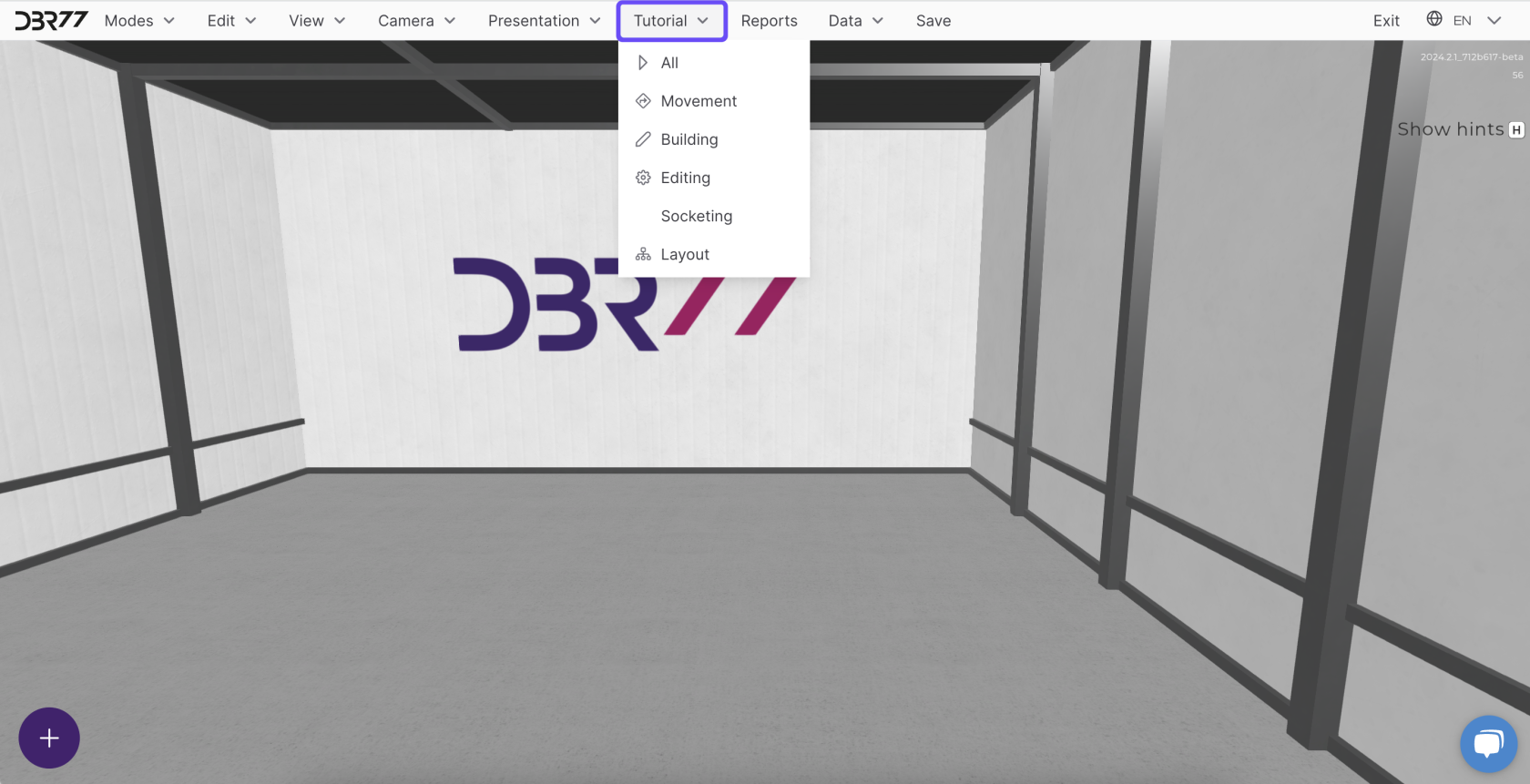
No Comments