Measuring Tape
The Measuring Tape in Layout Mode is a tool that enables precise measurements and distance calculations between layout elements or machinery. It helps you control the spatial arrangement of objects in the scene, ensuring proper placement of all elements.
Activating the Measuring Tape
Via Button
- Switch to Layout Mode.
- Click the Measuring Tape icon in the tool panel on the left side of the screen.
Via Keyboard Shortcut
- Press the "M" key on your keyboard in Layout Mode to instantly activate the tool.
Using the Measuring Tape
Measuring Distances
- Start a Measurement: Click the left mouse button on the starting point in the scene.
- Set the Endpoint: Move the cursor to the endpoint and click again to mark the distance.
- View Results: The tool displays the exact distance between the selected points.
Precision Measurement
- The Measuring Tape allows you to measure distances accurately between various layout elements, such as machines, workstations, or other objects.
- This is particularly useful for spatial planning and ensuring compliance with technical specifications.
Removing the Measuring Tape
- Select the Measuring Tape: Click on the drawn measuring tape with the left mouse button.
- Delete: Once selected, double-click the right mouse button to open the context menu and choose the "Delete" option to remove it from the layout.
Summary
The Measuring Tape tool in Layout Mode is an essential aid for precise planning of production spaces. Its simple functionality, combined with the ability to quickly delete measurements, allows for accurate and efficient placement of elements in the scene.

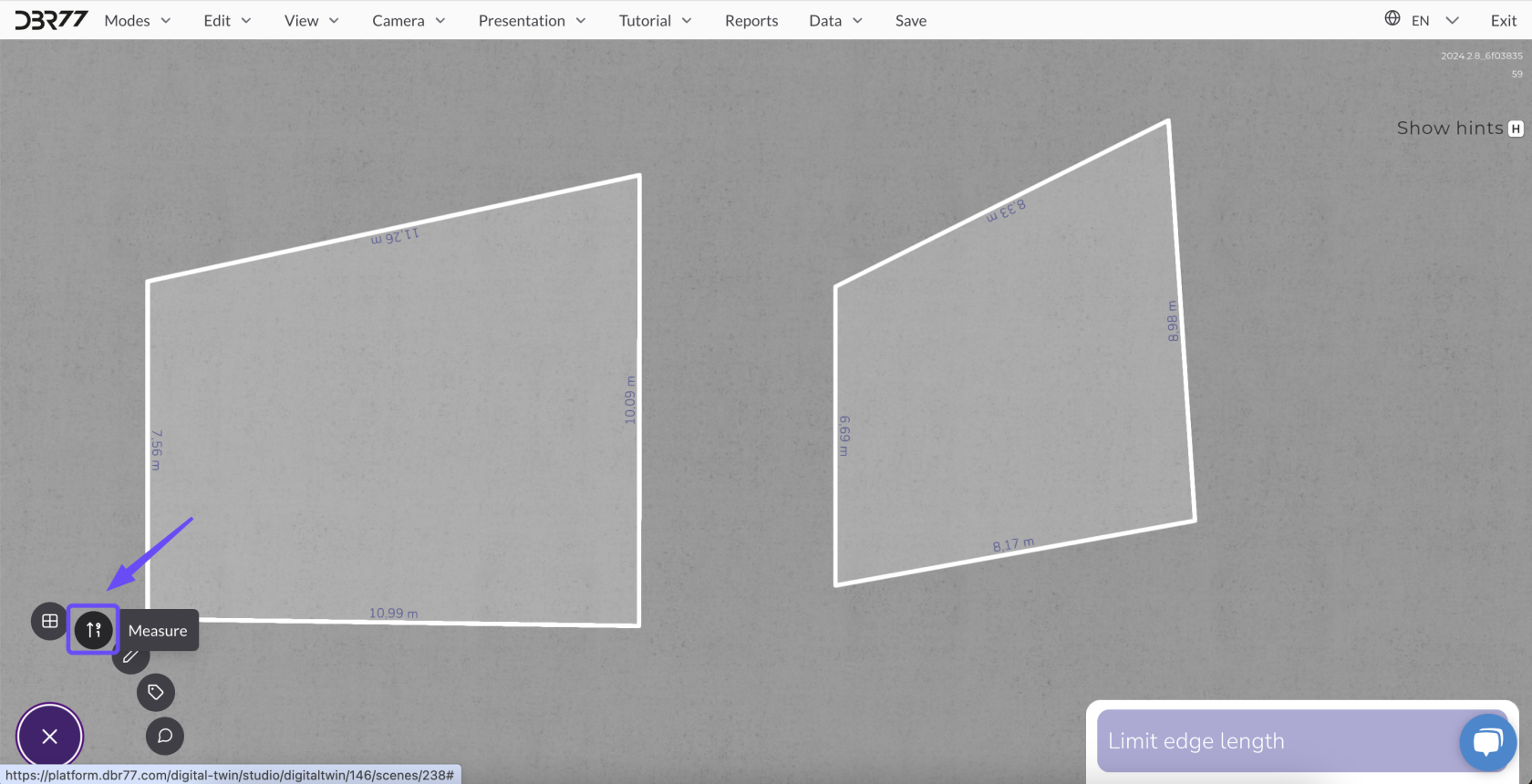
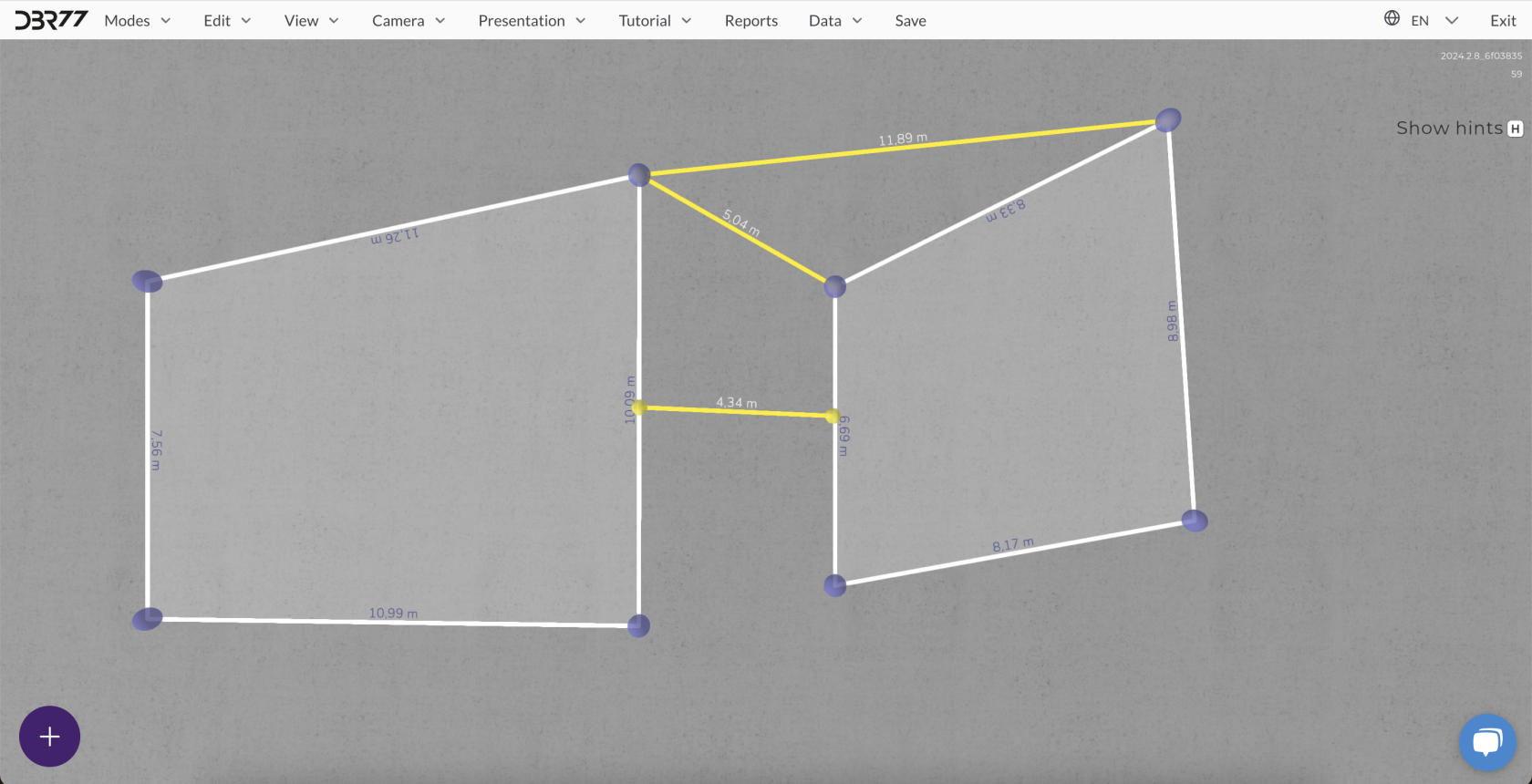
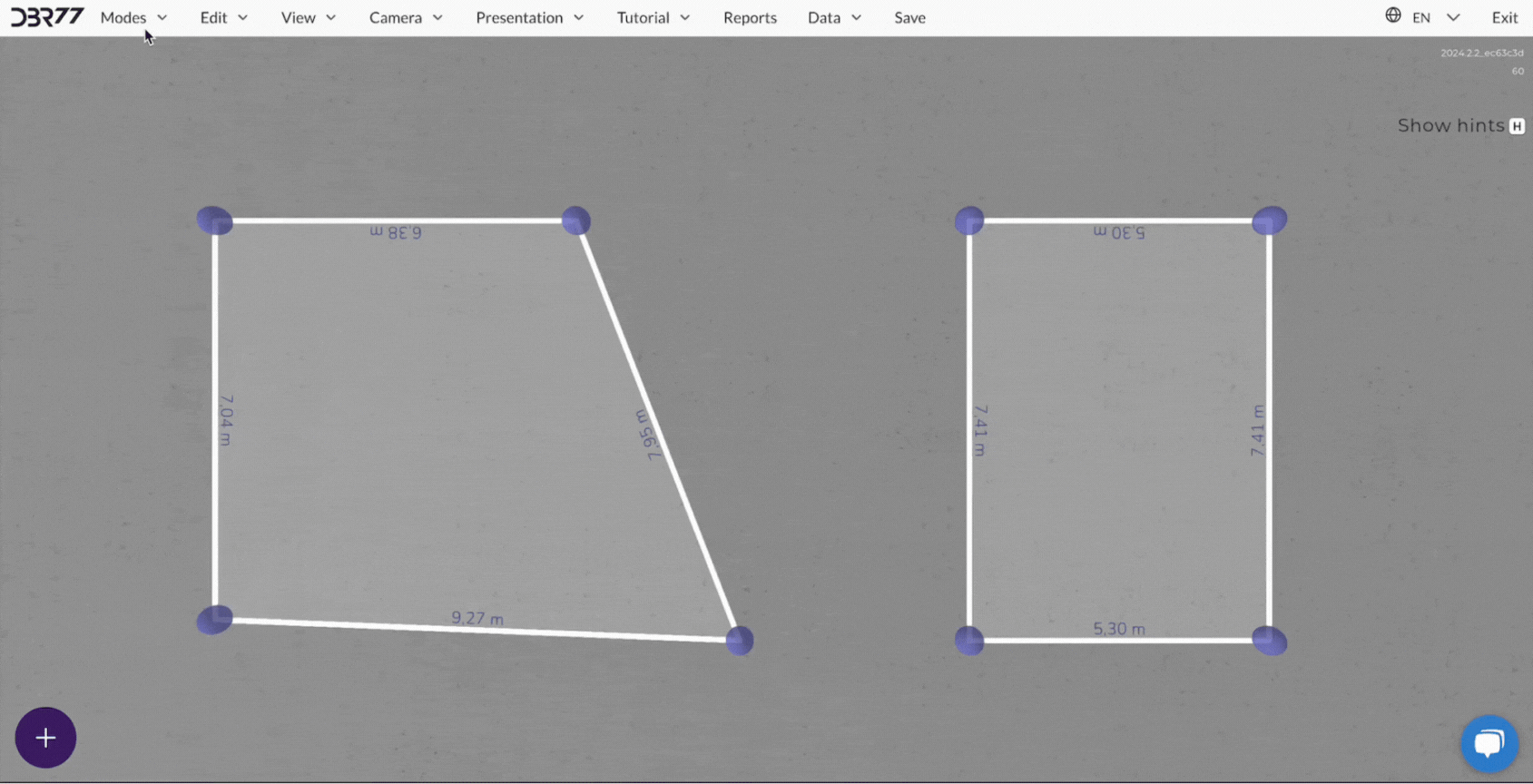
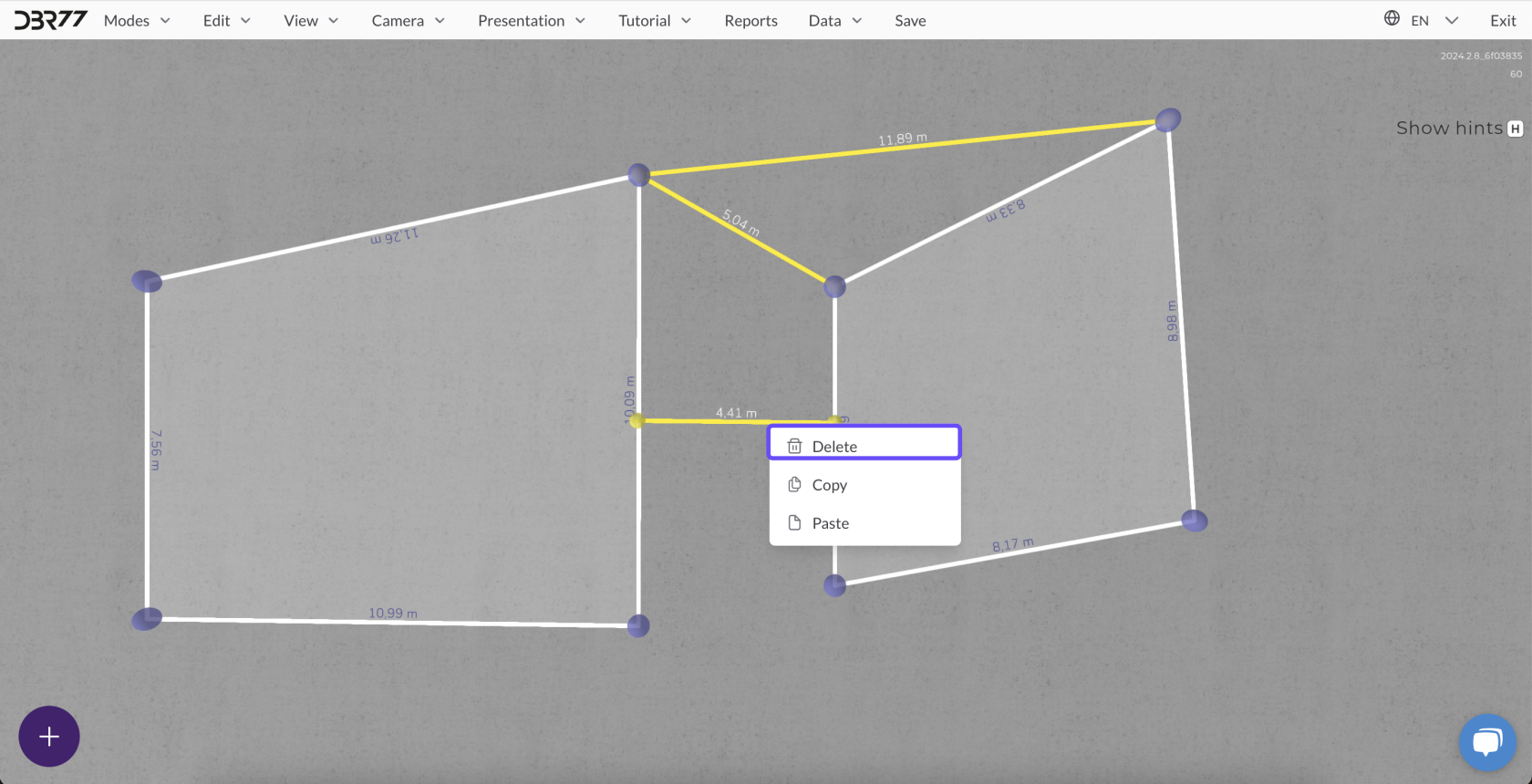
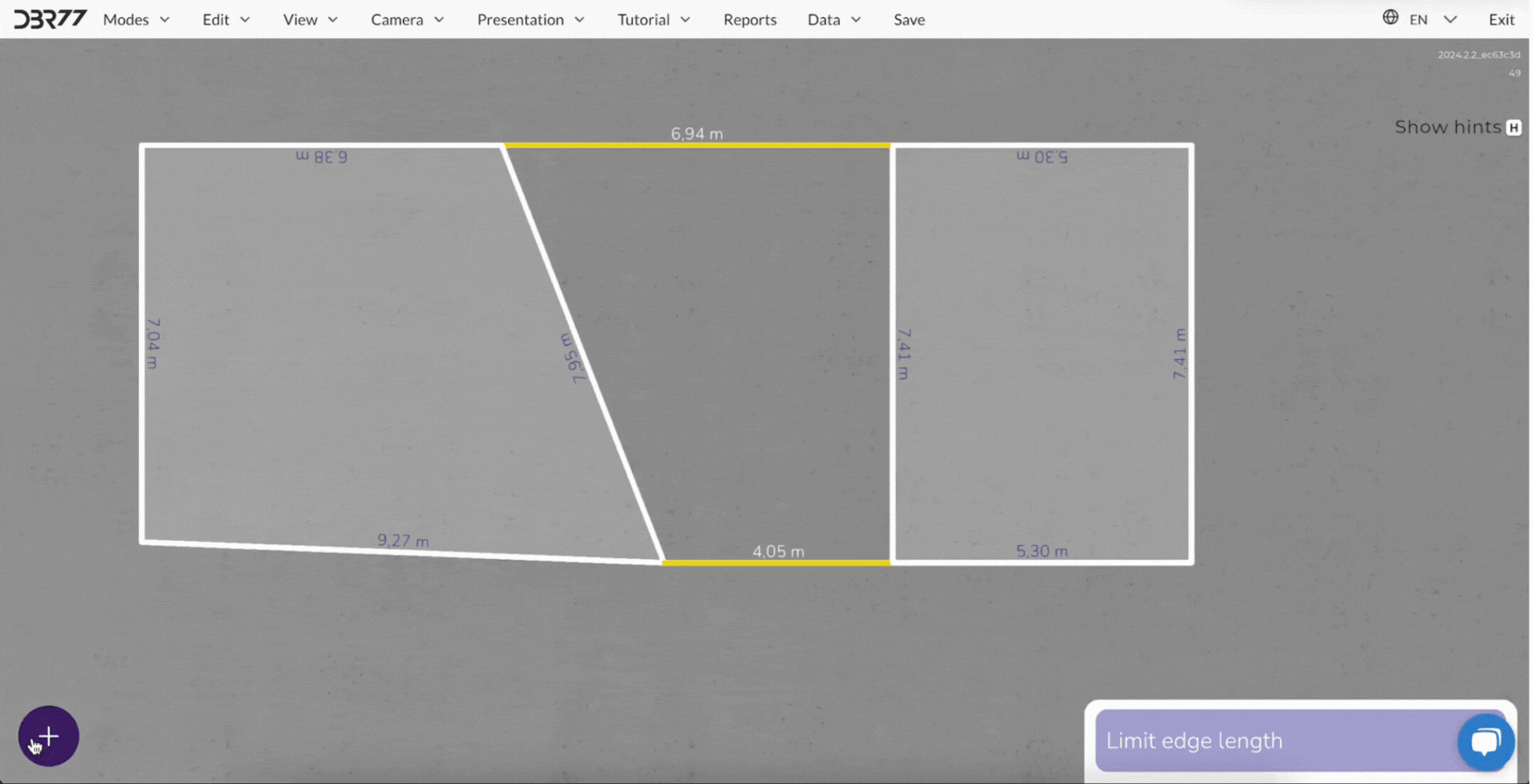
No Comments