View
The "View" tab in the 3D Studio allows you to adjust the scene display to facilitate your work on the project. It consists of two main elements: Fullscreen Mode and Grid.
Fullscreen
The Fullscreen feature expands the 3D Studio to occupy the entire screen, allowing you to focus completely on the project without any distracting interface elements.
- To activate Fullscreen Mode: Click the "Fullscreen" button in the "View" menu.
- To exit Fullscreen Mode: Press the "Esc" key on your keyboard. This will return you to the standard display with the user interface.
Grid
The Grid feature aids in spatial planning and positioning elements within the scene by displaying a metric grid on the hangar floor. This ensures more accurate and precise placement of objects in your project.
- To display the grid: Enable the grid via the "View" -> "Grid" menu or by pressing the "G" key on your keyboard. The grid will appear on the floor to assist with precise object placement.
- To hide the grid: Click the grid option again in the "View" -> "Grid" menu or press the "G" key again to turn off the grid.

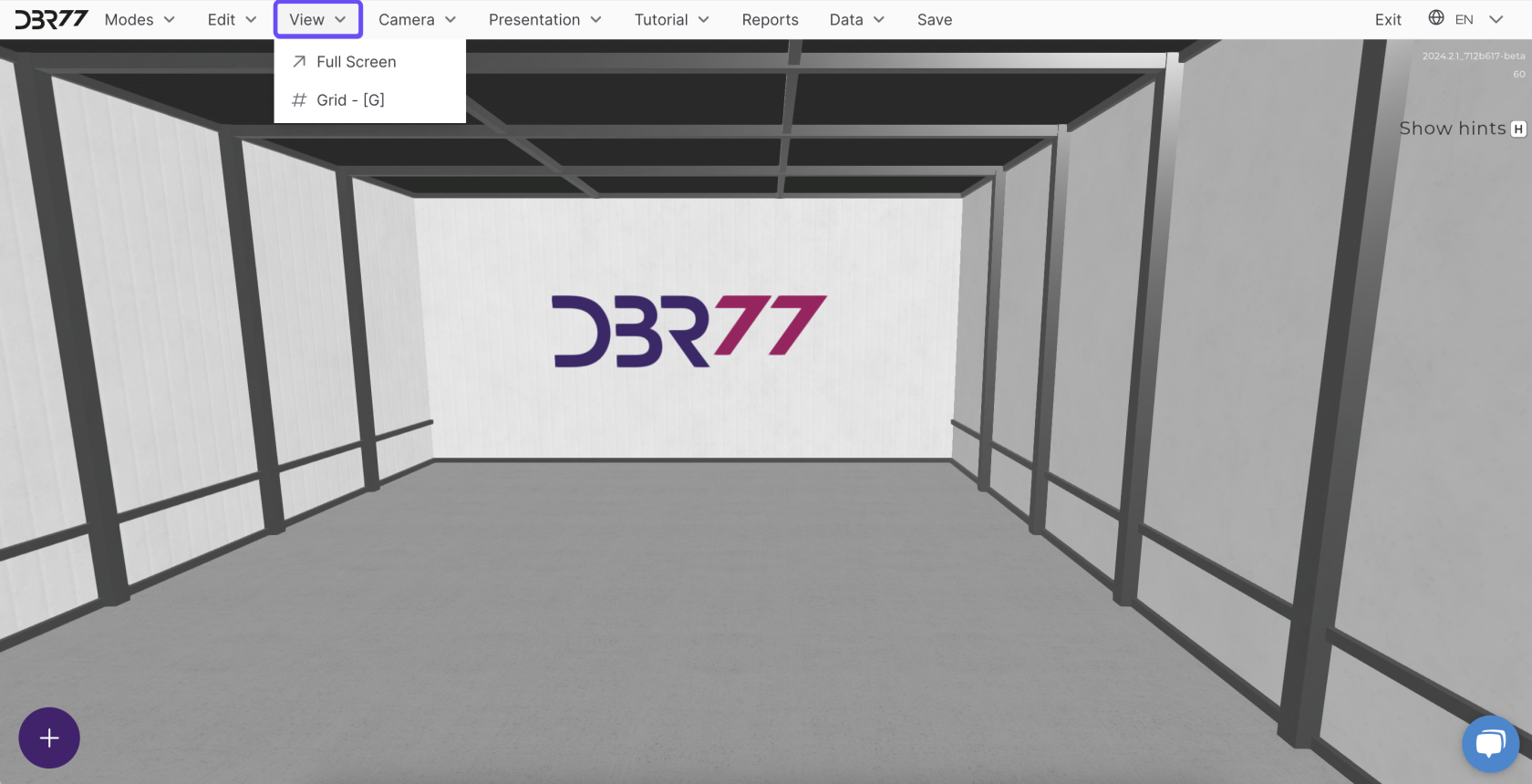
No Comments