Subscriptions
Go to Subscriptions.
The subscription view on the DBR77 platform allows users to manage their subscriptions, including viewing subscription details, status, and payment information. The structure of the view is described below:
Elements of the Subscription View:
- Header: At the top of the screen is the title "Subscriptions," indicating the current platform section.
- "New Subscription" Button: To the right of the header is the "New Subscription" button, which allows the user to add a new subscription.
Clicking this button automatically redirects the user to the pricing plan and view of all available subscriptions.
Subscription List:
In the central area of the screen is a table listing all subscriptions. Each row in the table represents a subscription and includes the following columns:
- Name: The name of the subscription, such as "Digital Twin Simulation" or "Digital Twin Enterprise."
- End of Trial Period: Date when the trial period ends, if applicable.
- Next Payment Date: The date of the next payment for the subscription.
- Status: The subscription status, such as "Canceled" or "Active."
- Actions: A button that allows the user to view subscription details.
"Details" Button:
- Each row in the "Actions" column includes a "Details" button. Clicking this button allows the user to view specific details of the selected subscription.
Active Subscription Details:
- The active subscriptions view on the DBR77 platform allows users to manage subscribers and view details of each subscription. Below is a detailed description of the individual elements in this view:
Elements of the Active Subscriptions View:
Search Field and "Add User" Button:
- At the top of the screen is a search field where the user can enter the email address of the user they wish to add to the subscription list.
- Next to the search field is the "Add User" button. Clicking this button adds the new user to the subscriber list.
- Important: Only a user who has previously accepted the invitation to the organization can be added.
Subscriber List:
In the central area of the screen is a table listing users added to the subscription. Each row represents a user and includes the following columns:
- User: The first and last name, as well as the email address of the user.
- Join Date: The date the user was added to the subscription.
- "Remove" Button: A button that allows the user to be removed from the subscription.
Subscription Details:
On the right side of the screen, the subscription details are displayed, including:
- Subscription ID: Unique identifier of the subscription.
- Status: The current status of the subscription, such as "Active."
- Price: The cost of the subscription.
- End Date: The date when the subscription ends.
- Digital Twin: A link to the associated project.
The active subscriptions view on the DBR77 platform is clear and intuitive, allowing users to manage subscribers and view important subscription details with ease.
By allowing users to add or remove subscribers and view detailed subscription information, users have full control over subscription management on the platform.
Canceled Subscription Details:
A canceled subscription is currently inactive, meaning related services may be suspended. The only additional element in the view is a button to resume the subscription and reactivate all associated services.
The subscription view on the DBR77 platform is designed to be intuitive and straightforward, making it easy for users to manage their subscriptions. Details like subscription name, trial period, upcoming payments, and status are easily accessible, and the detailed view provides convenience and full control over subscriptions.

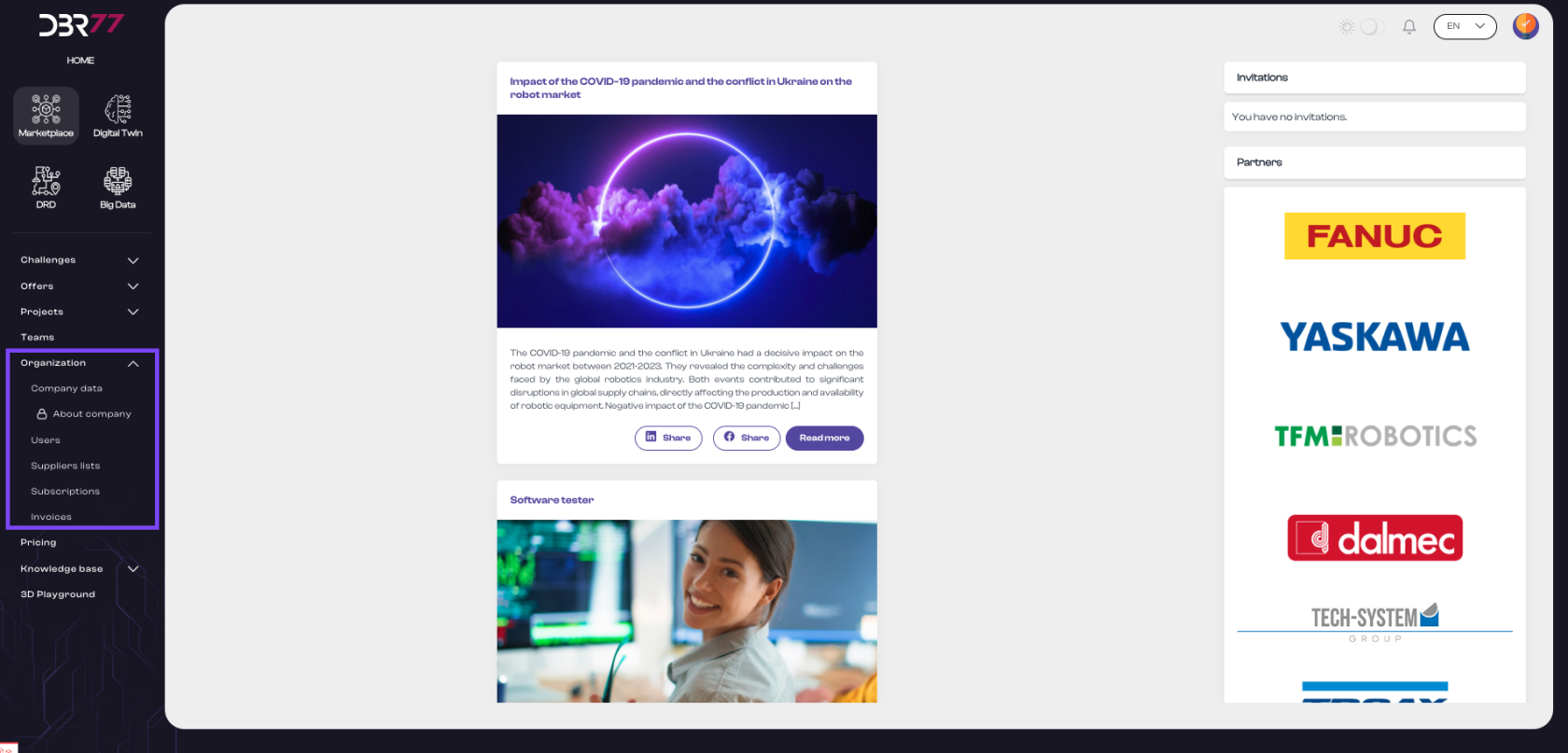
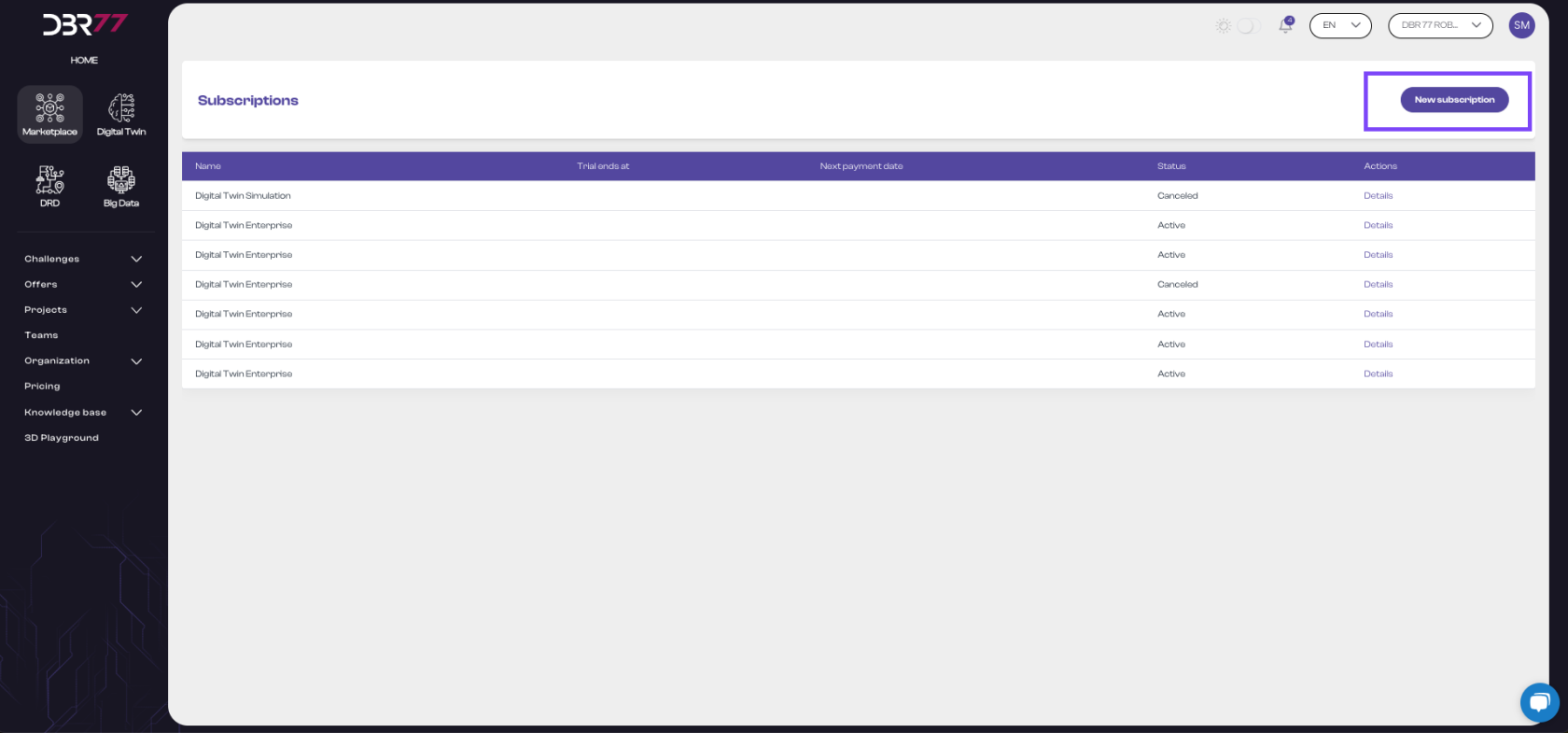
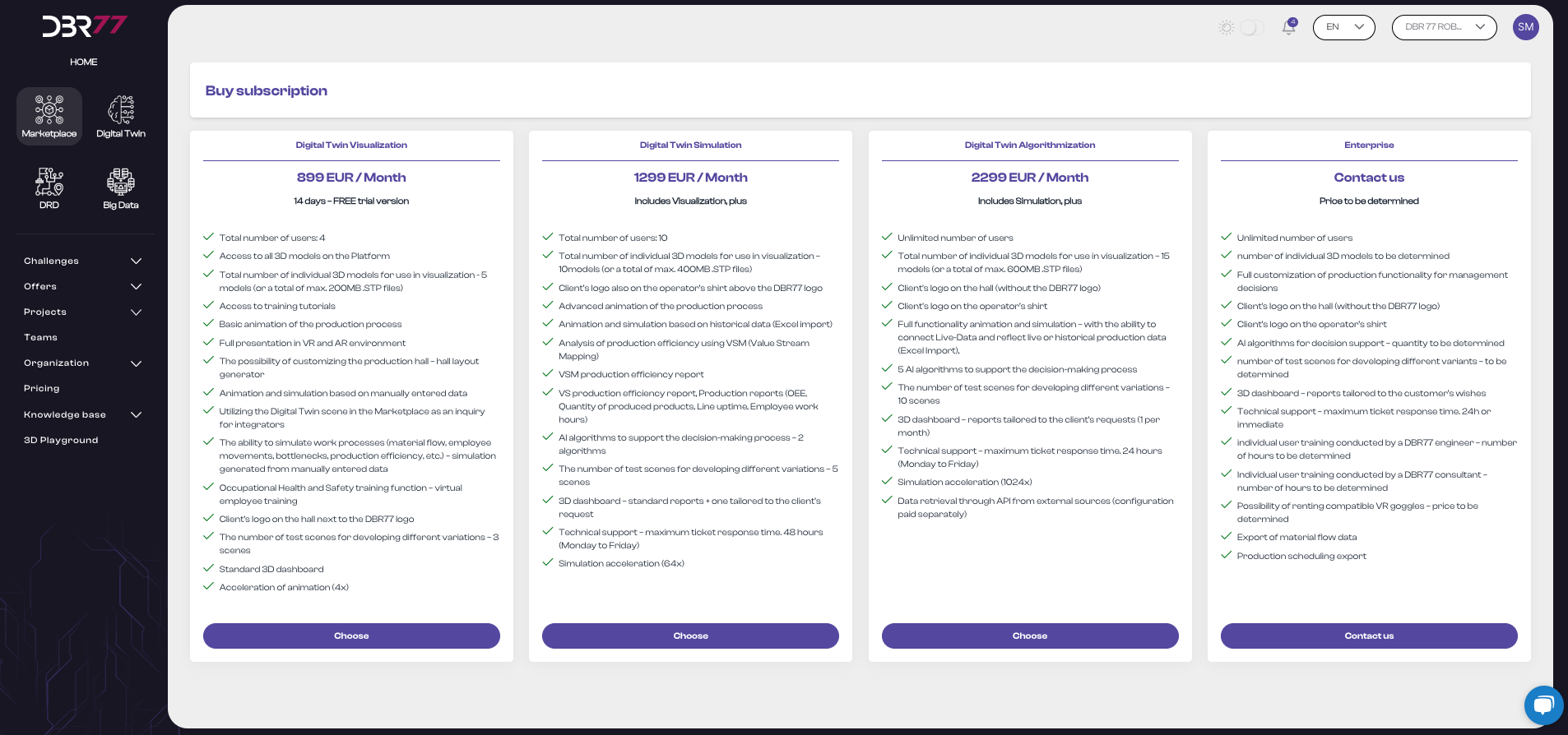
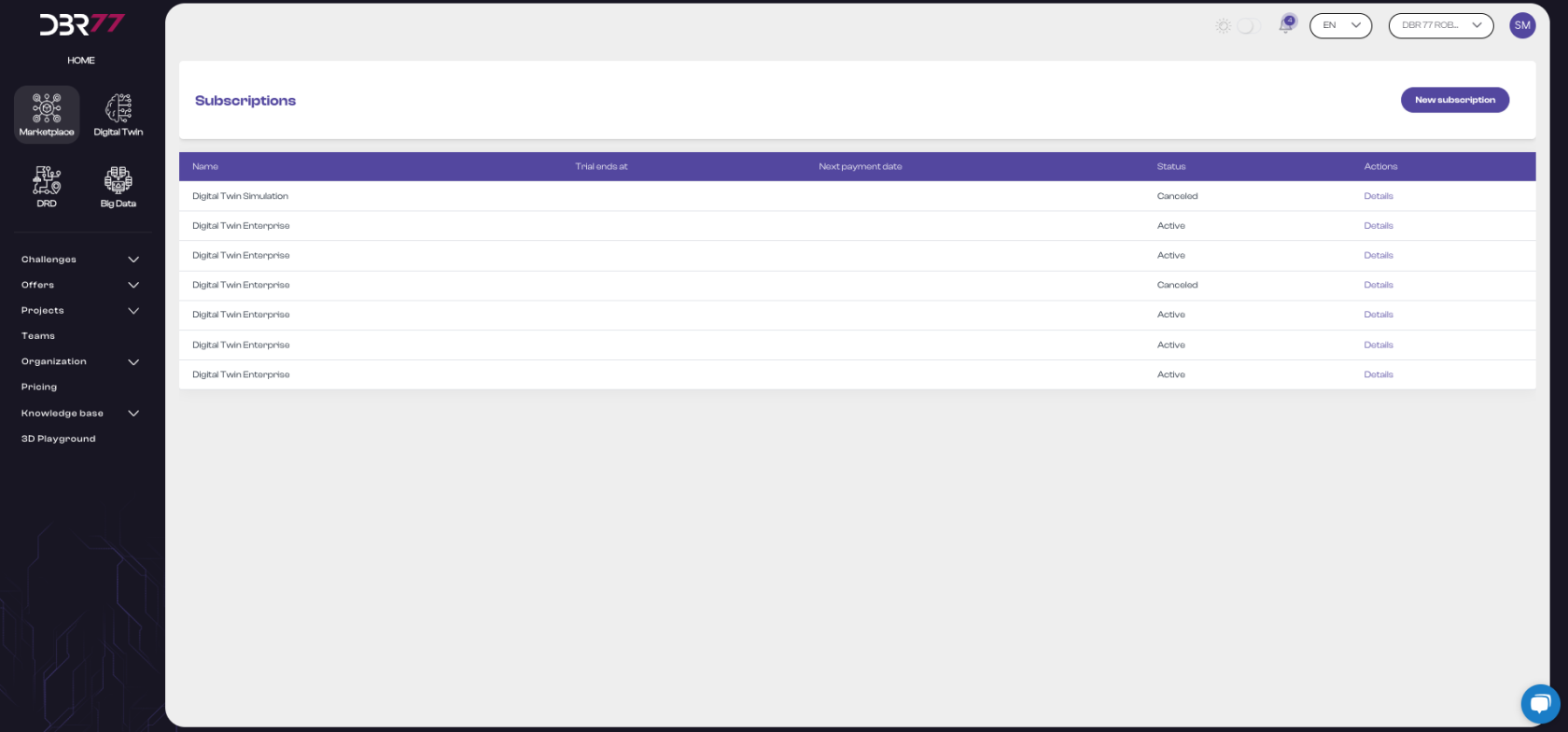
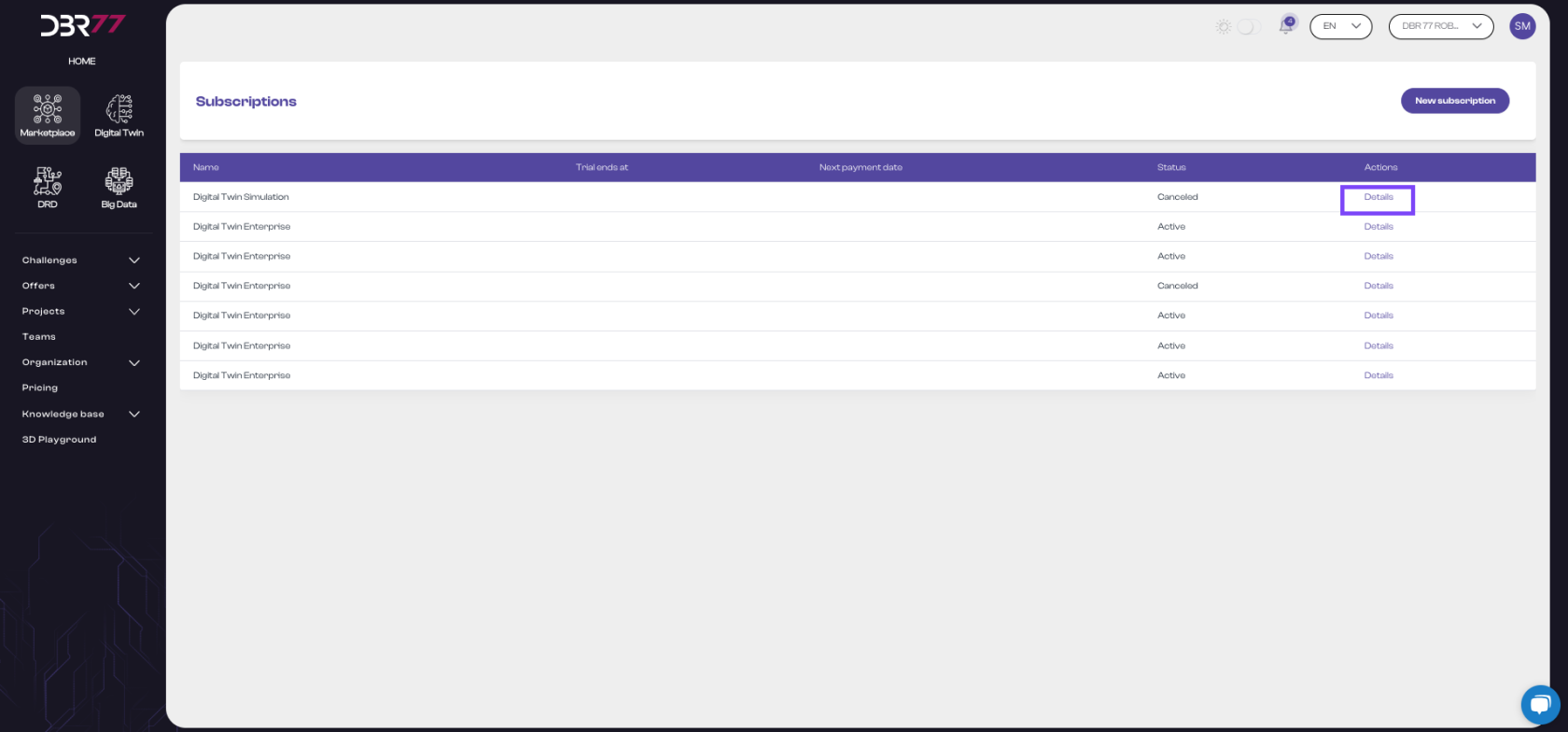
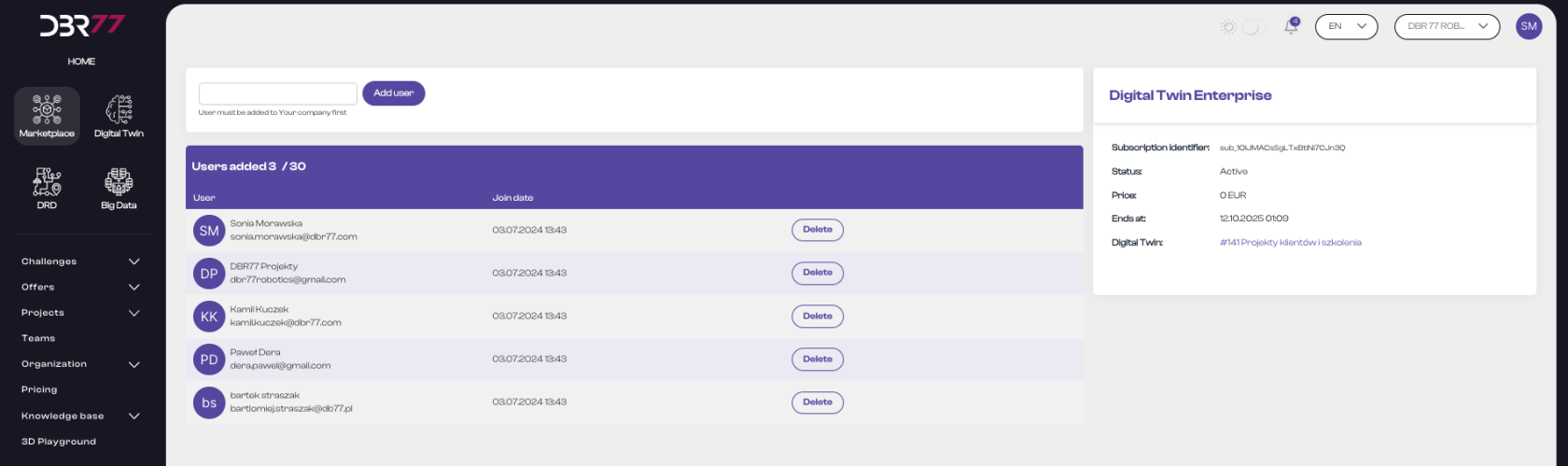

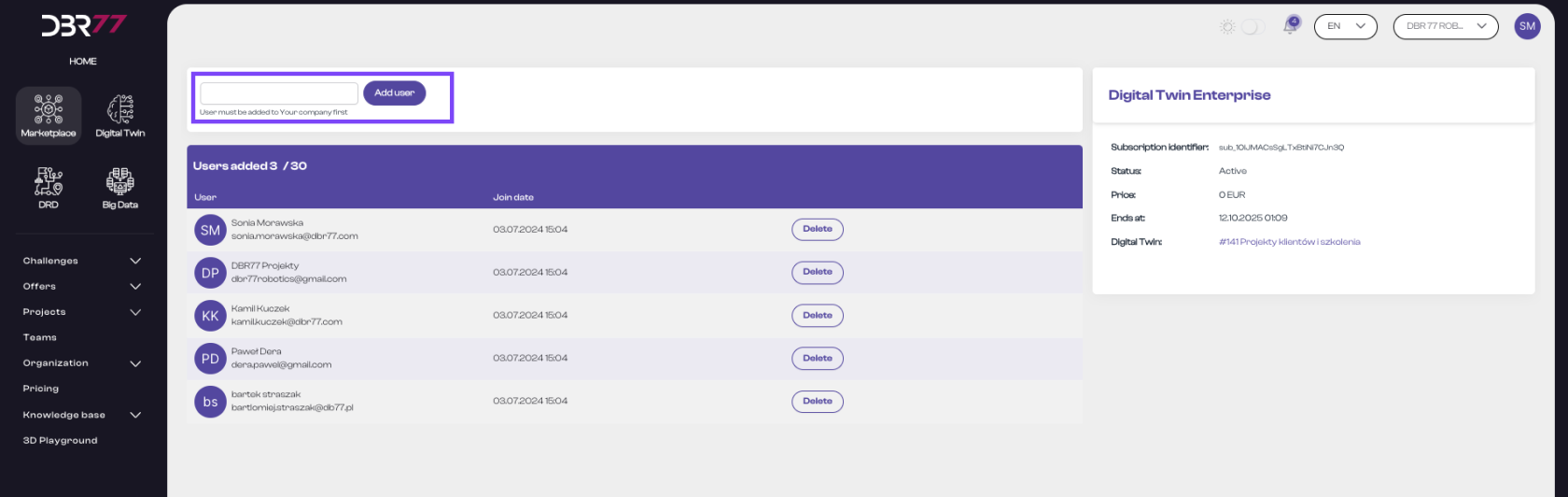
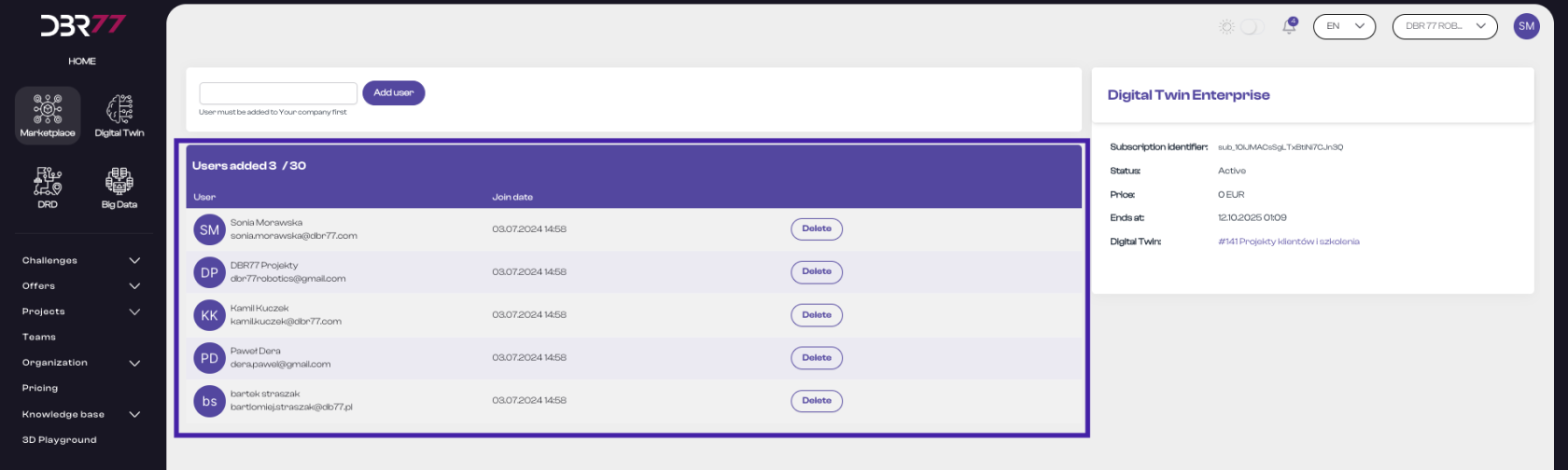
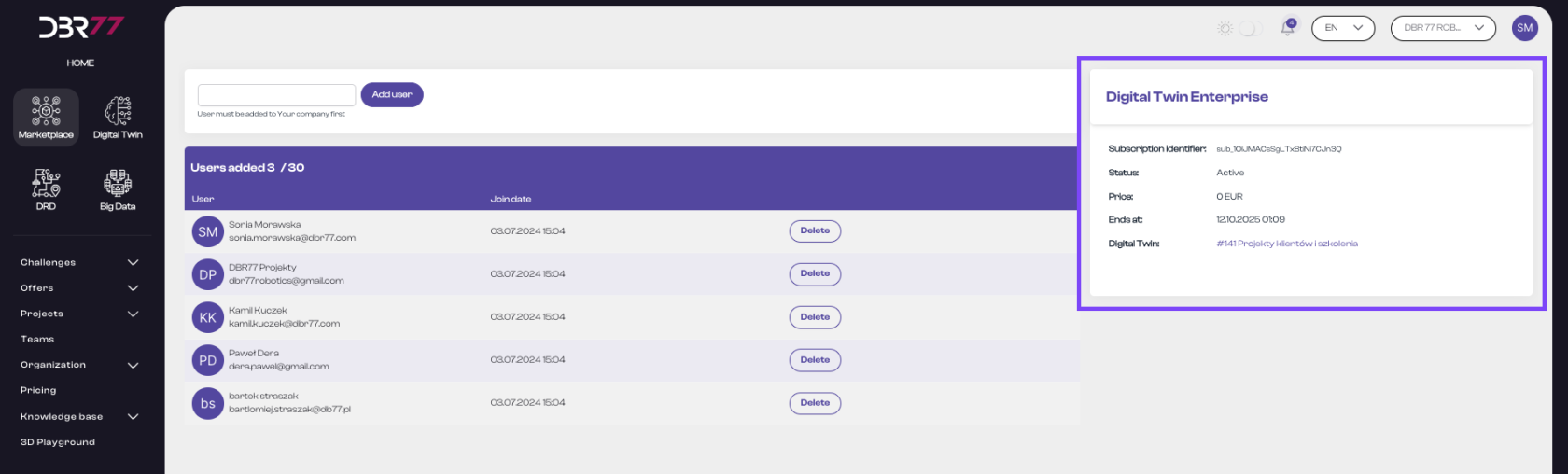
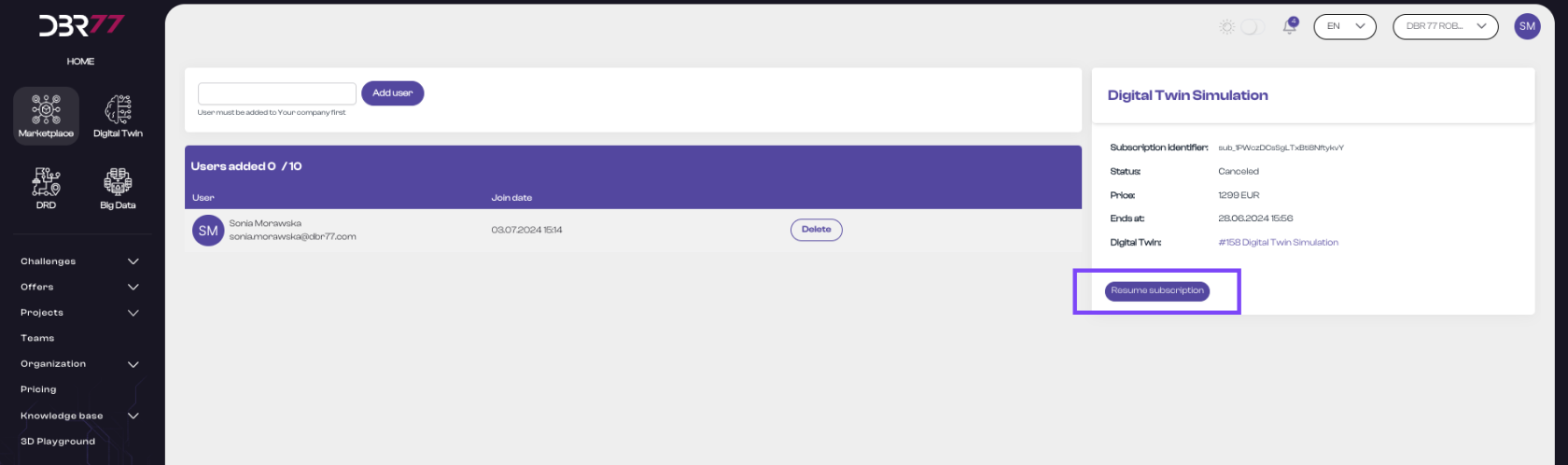
No Comments