Skip to main content
Notification
Instructions for Managing Notifications on the DBR77 Platform
- Go to the DBR77 Homepage:
- Open your browser, go to DBR77.com, and log into your account.
- Find the User Menu:
- In the upper right corner of the screen, in the navigation bar, locate your profile icon.
- Click on it to open the user menu.
- Access Settings:
- In the dropdown menu, select “Settings.”
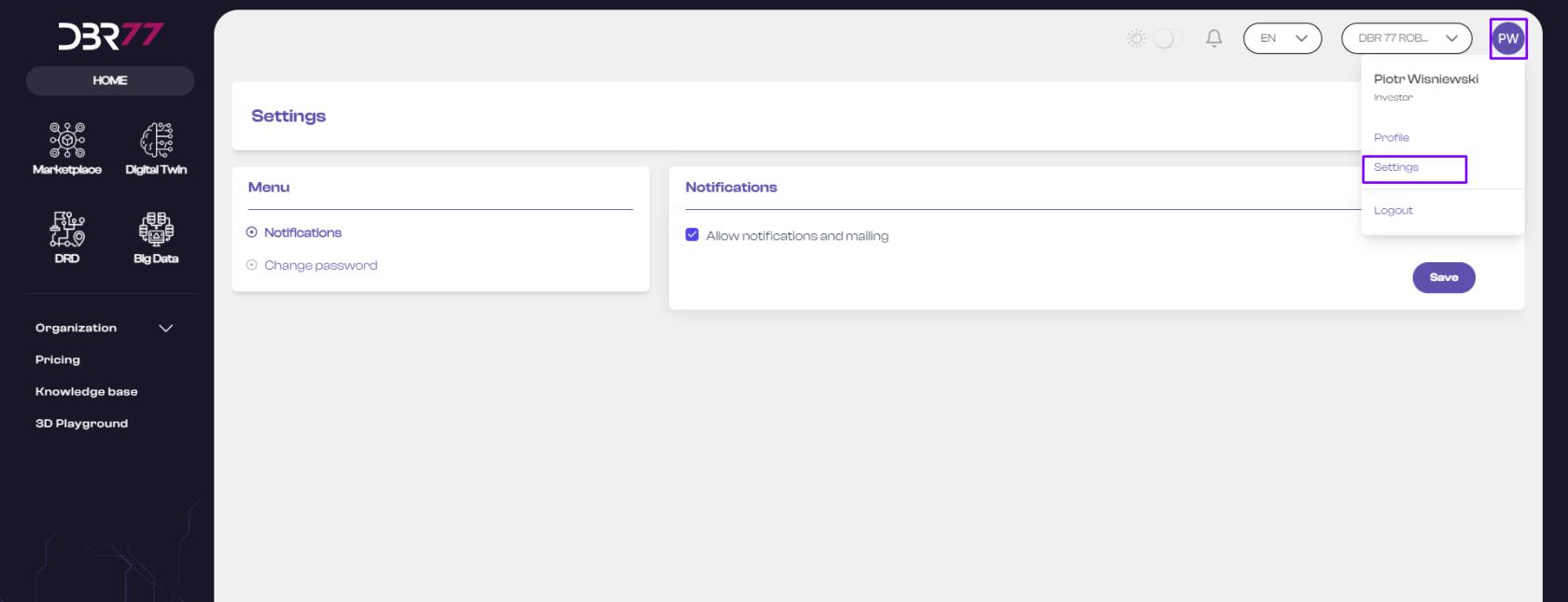
Notifications:
- In the account settings, look for the section labeled “Notifications.”
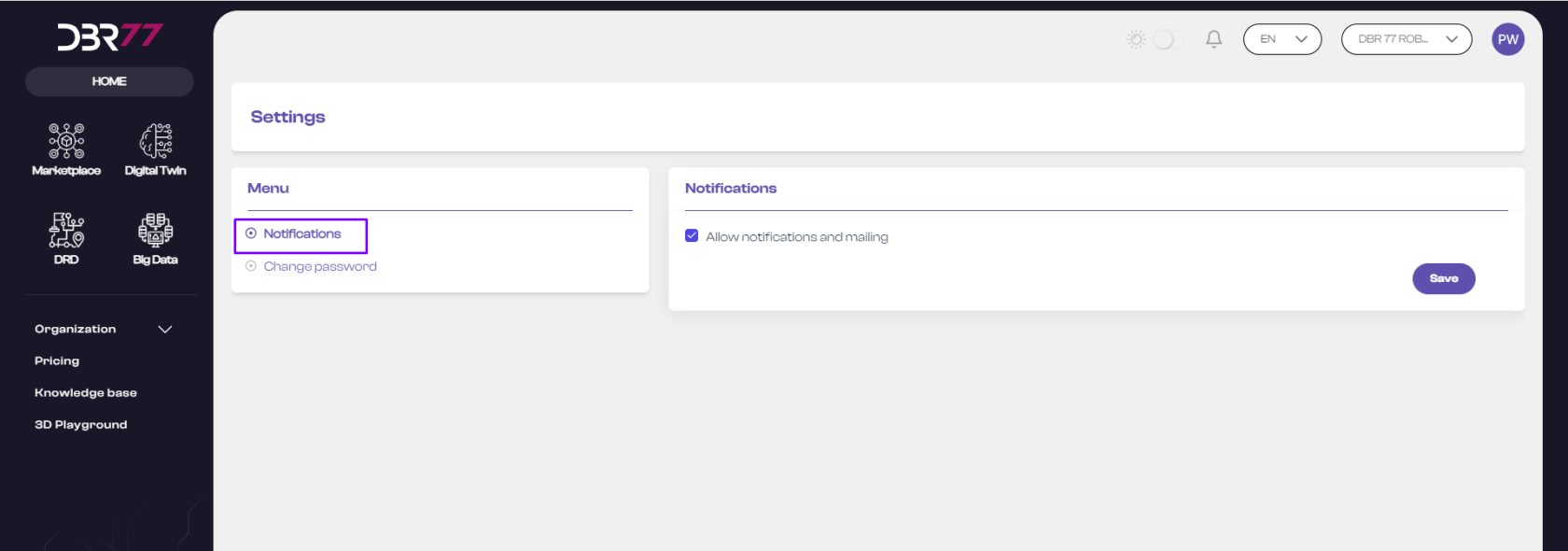
Manage Notifications:
- In the notifications area, you can enable or disable notifications (e.g., email, push notifications).
- To enable notifications, check the box next to the notification option.
- To disable notifications, uncheck the box.
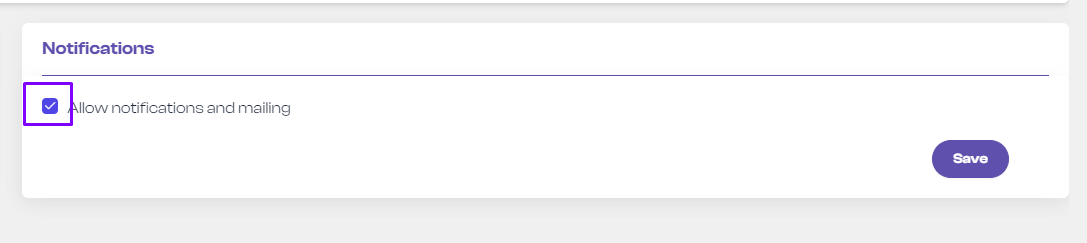
Save Changes:
- After making your changes, click the “Save” button to apply the new notification settings.
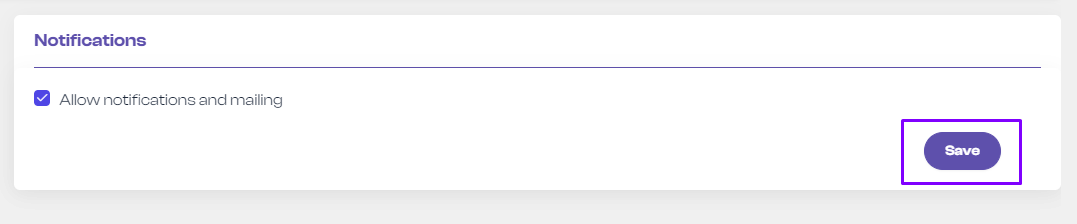
Now you know how to enable or disable notifications on the DBR77 platform!
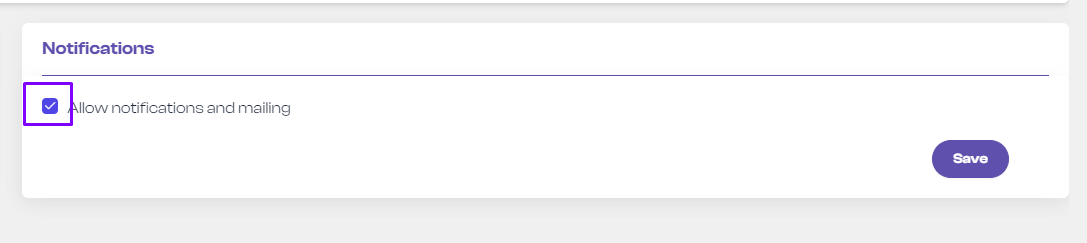

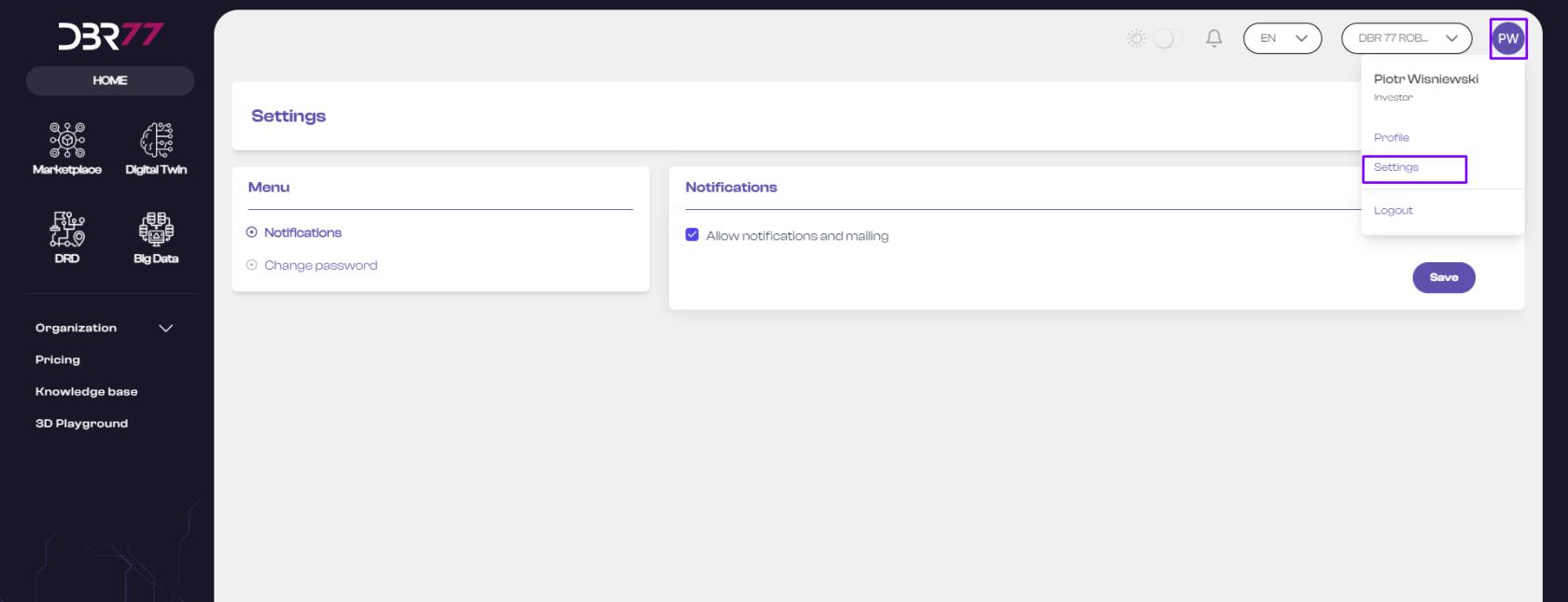
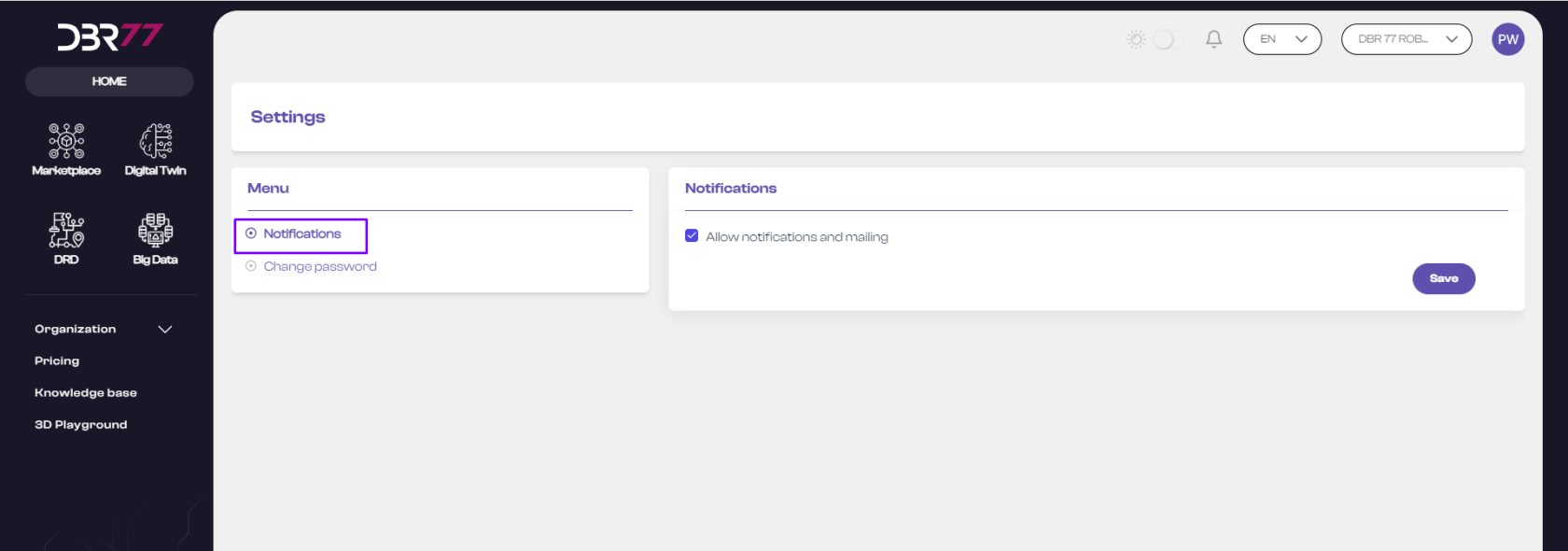
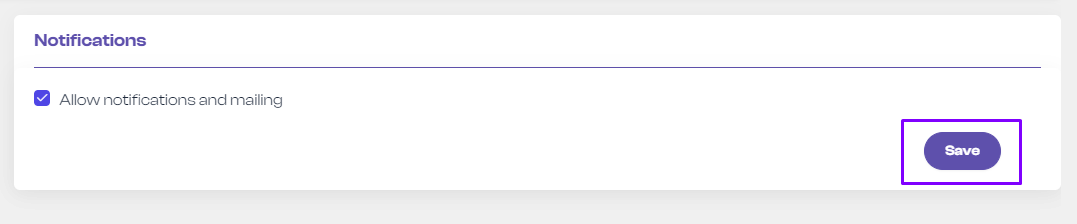
No Comments