Skip to main content
Changing Your Password
Instructions for Changing Your Password on the DBR77 Platform
- Go to the homepage at DBR77.com and log into your account.
- In the upper right corner of the screen, in the navigation bar, locate your profile icon. Click on it to open the user menu.
Access Settings:
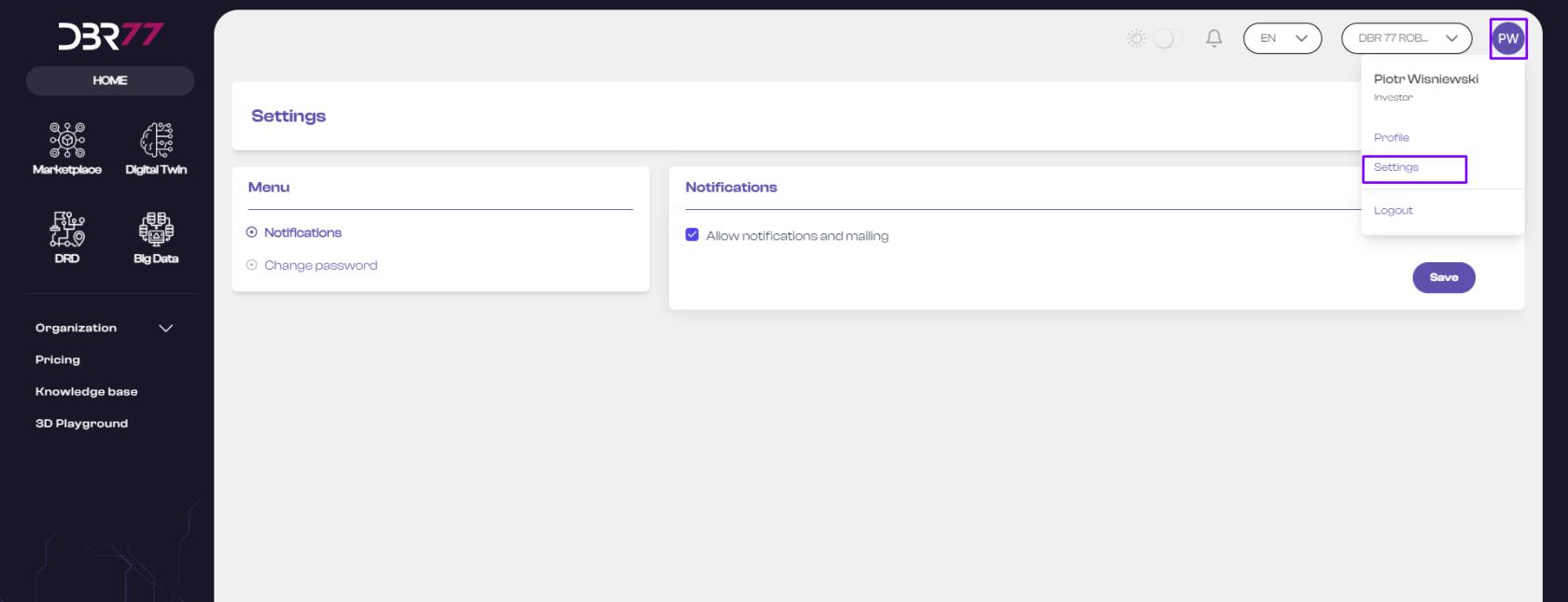
Locate the Password Change Section:
- In the account settings, find the section labeled “Change Password.”
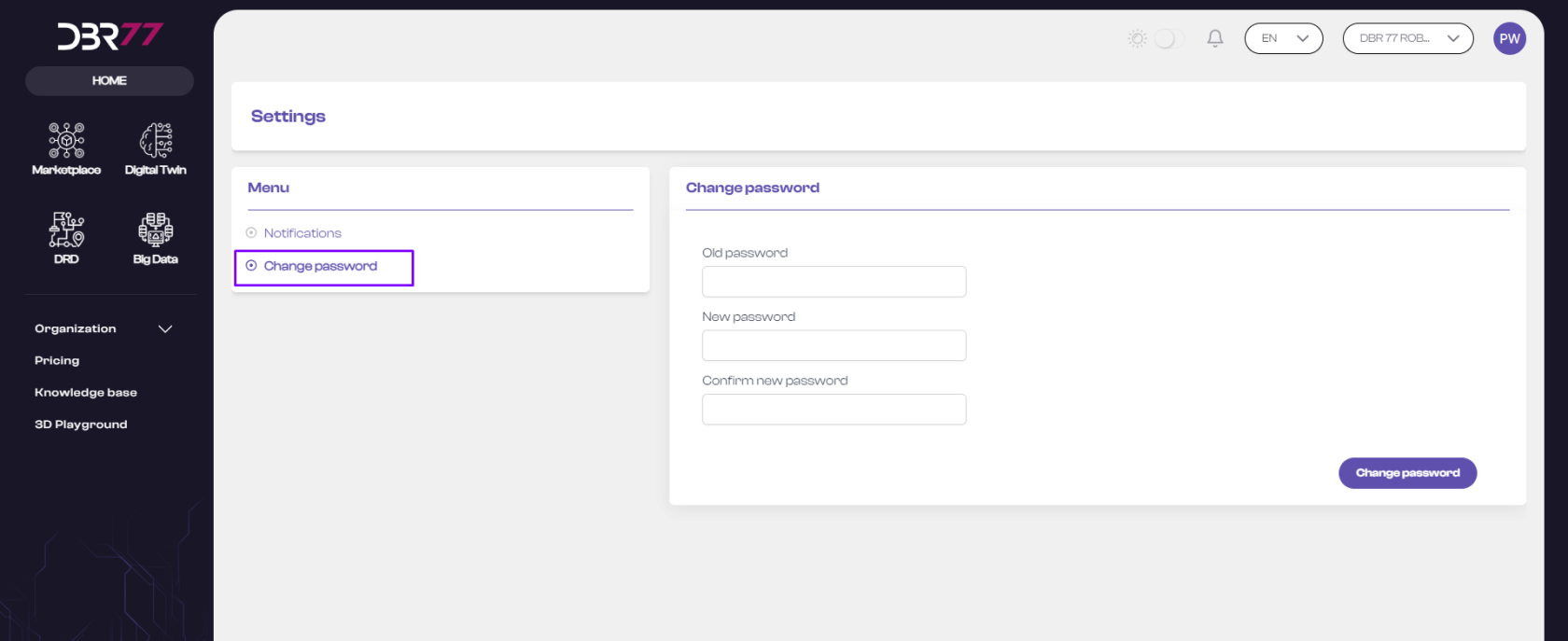
Enter Current Password:
- In the password change form, first enter your current password in the designated field.
Enter New Password:
- Enter the new password in the “New Password” field. Ensure it meets the length and complexity requirements.
- Re-enter the new password in the “Confirm New Password” field to verify accuracy.
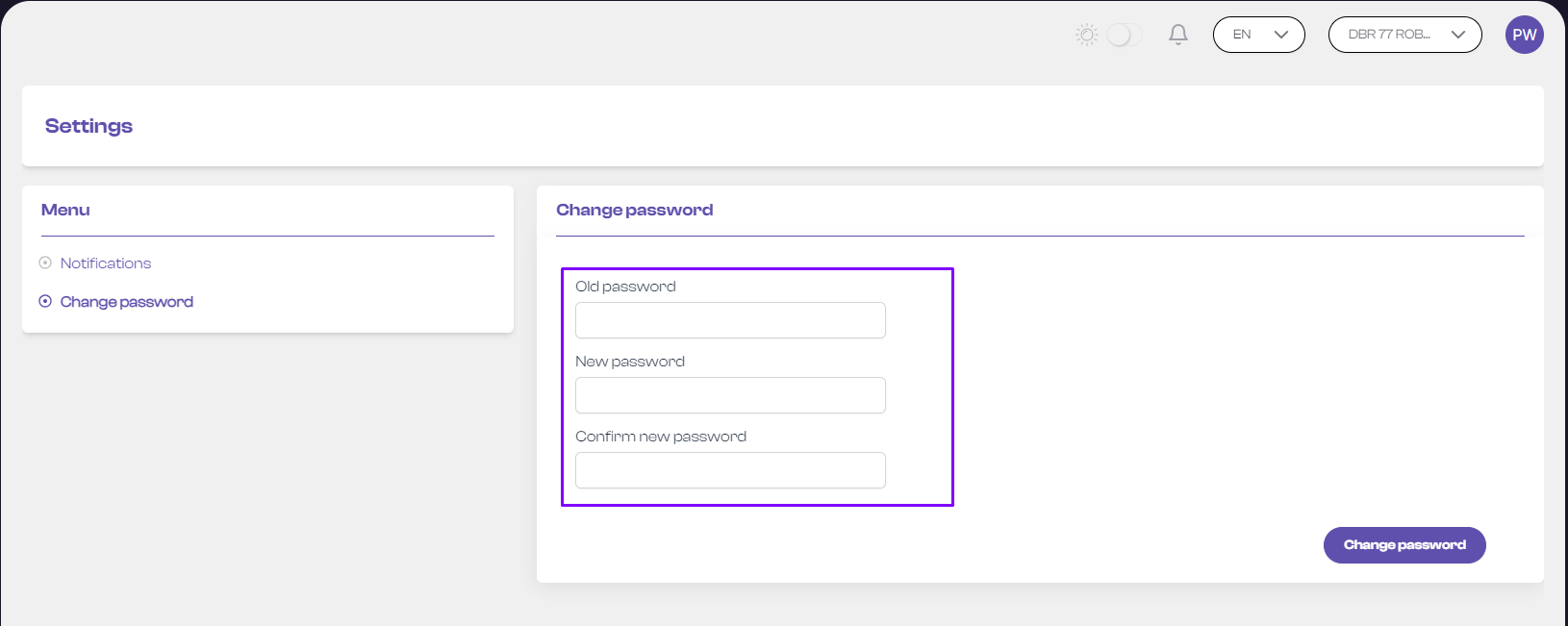
Save Changes:
- Click the “Change Password” button to save the changes. Your password will now be updated.
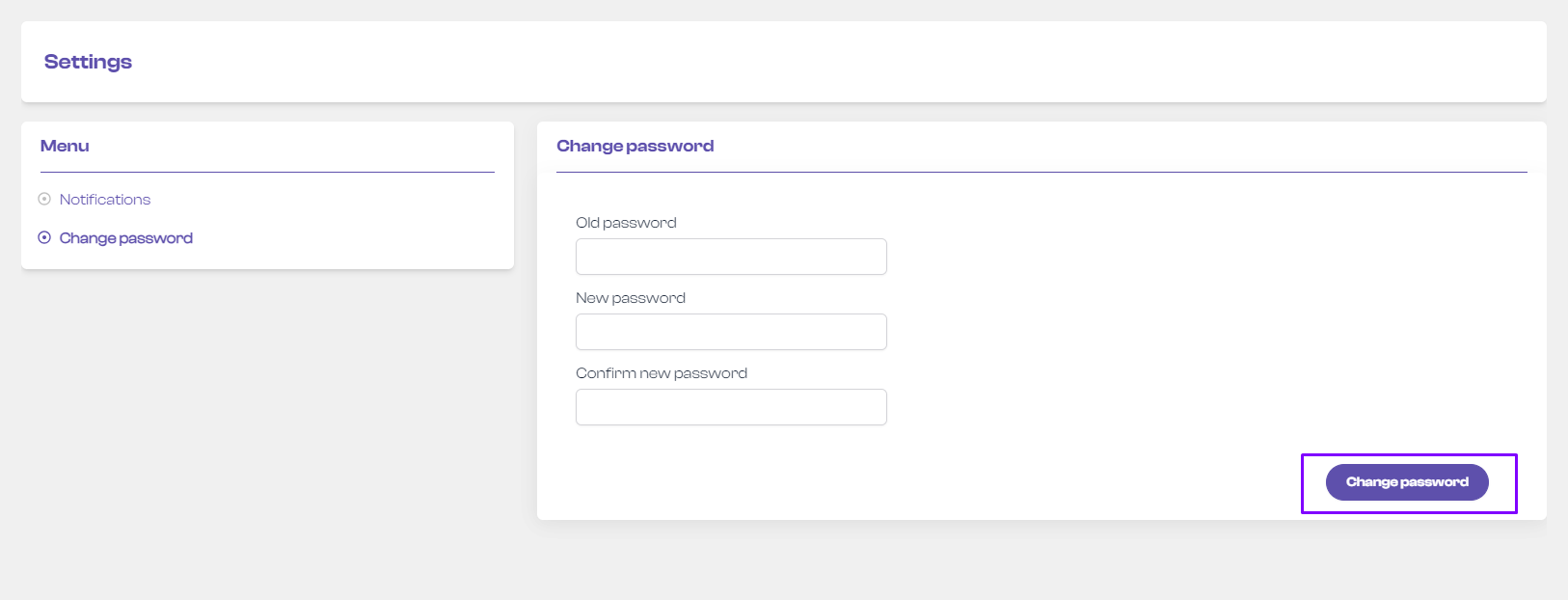
Now you know how to change your password on the DBR77 platform!

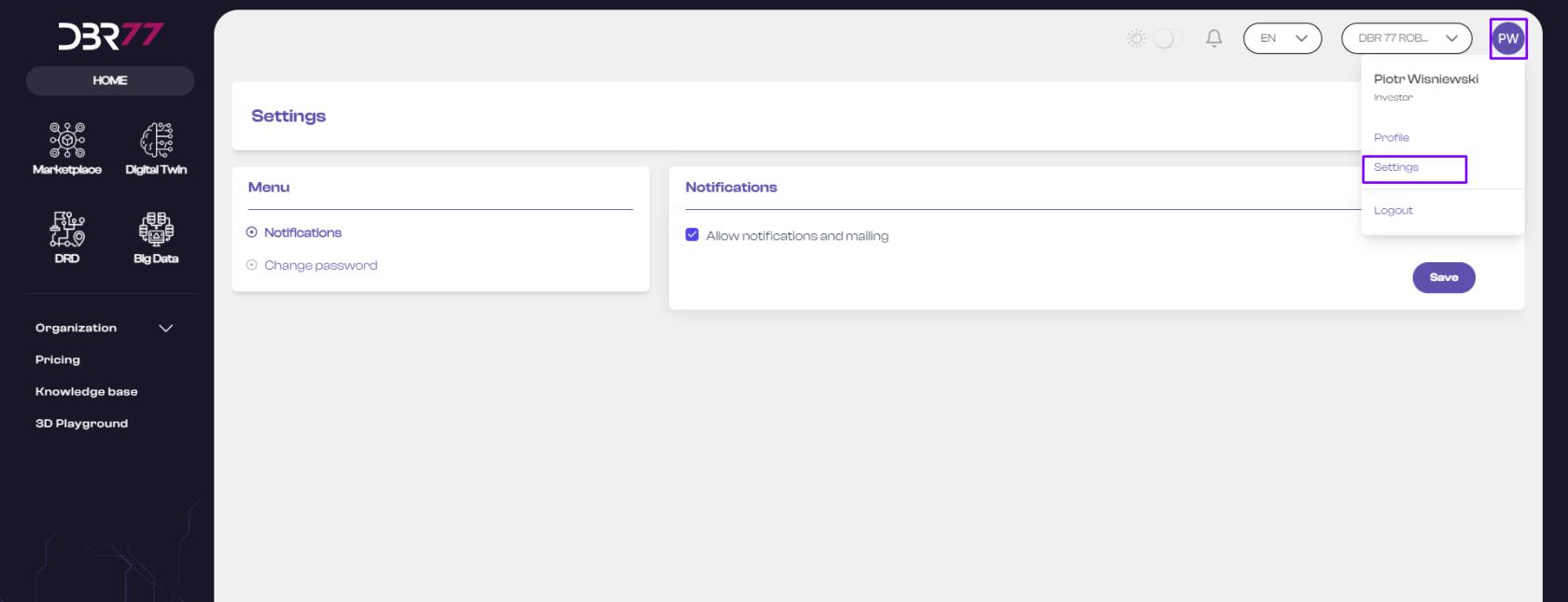
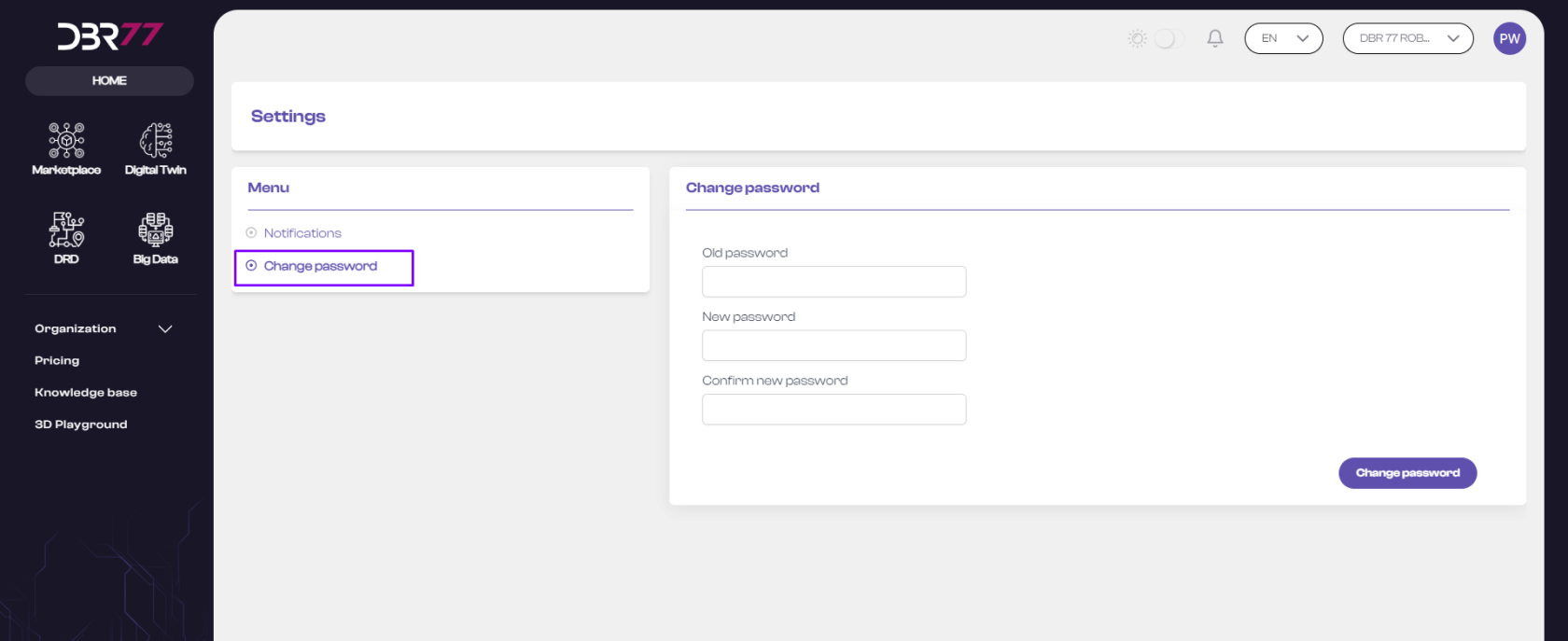
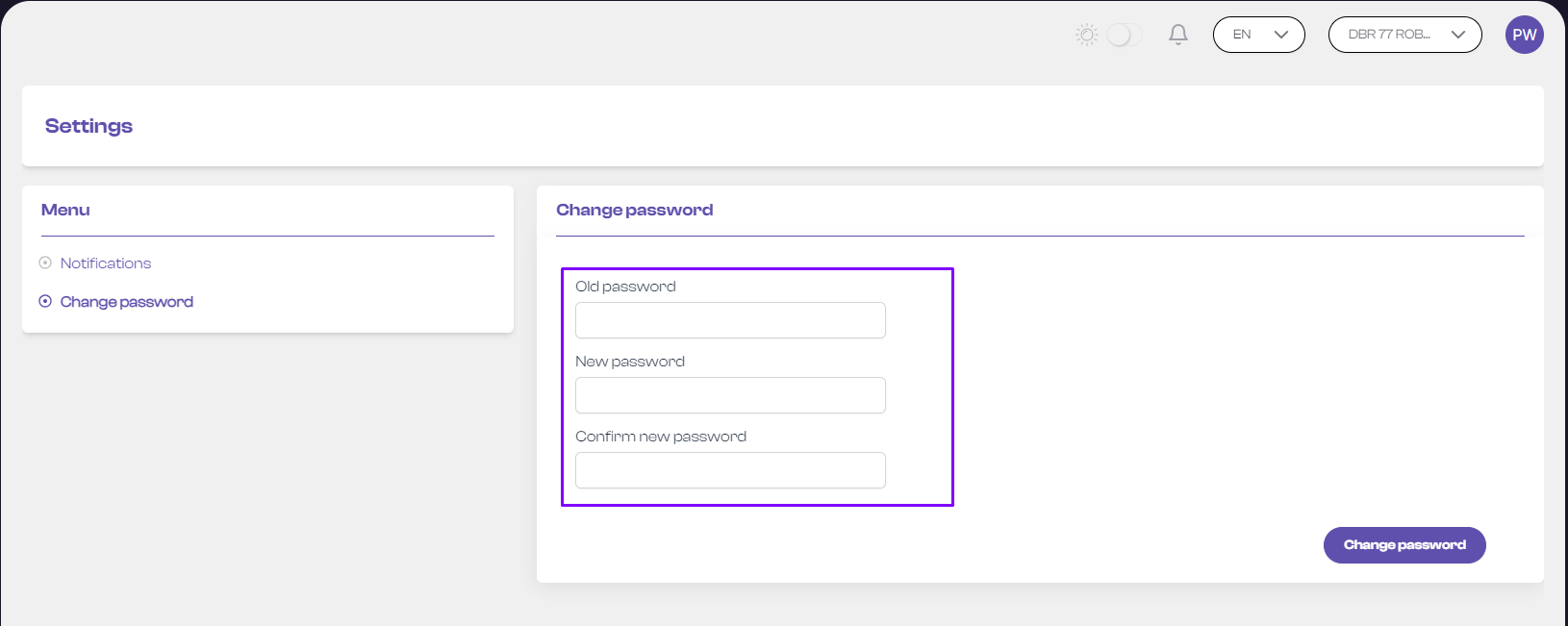
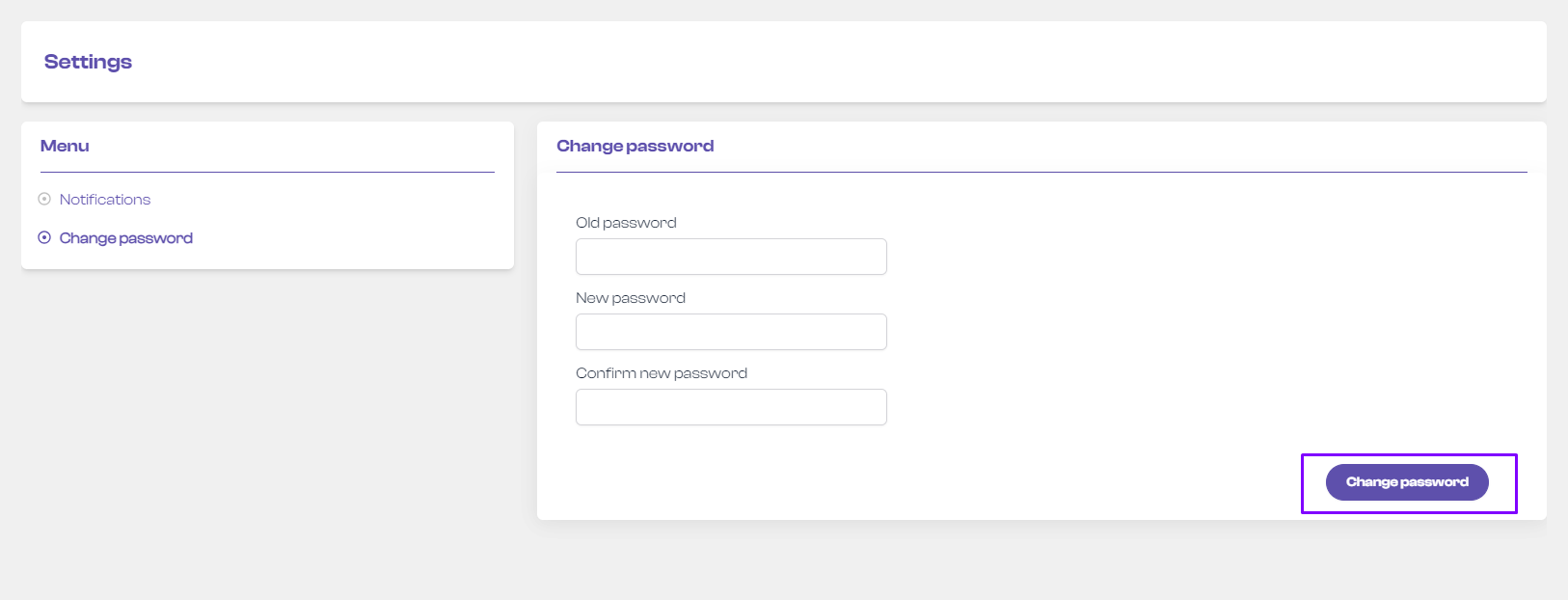
No Comments