Company Data
Go to Company Data.
Start View:
The following graphic shows the view of the "Company Data" section on the DBR77 platform, consisting of two main parts:
- Company Data and Billing Data
- Settings – this section is only available for "Investor" account types.
Company Data:
- Company: Field that contains the company name registered in the system.
- Country: Dropdown list for selecting the country in which the company is registered.
- Tax Identification Number (VAT ID): Field for entering the company's VAT ID number or equivalent tax identification number, along with an optional "Search VAT ID" button for countries that allow automatic retrieval of company data based on the entered VAT ID number.
- If your region requires entering a trade registry number or tax number, the relevant fields will appear. Please fill these out as well.
- Address:
- Street: Field to enter the street name.
- Building Number: Field to enter the building number.
- Address Additions: Optional field for entering additional information (e.g., backyard, or Hall 3).
- Postal Code: Field to enter the postal code.
- City: Field to enter the city name.
- Region: Optional field for entering the region name (not necessary in all countries).
Updating Company Data
The following graphic shows an additional element in the "Company Data" section on the DBR77 platform. It is the "Edit Company Data" button, which allows users to edit the previously filled-out form.
Special attention should be given to the message on a yellow background:
"The data will be updated after verification. A previously created company cannot be directly modified."
This message informs the user that all changes to the company data are subject to a verification process. This means that changes will not take effect immediately but only after the appropriate review. Also, once created, company data cannot be modified directly by the user.
This notice ensures that users are aware of the procedures for updating company data on the DBR77 platform. It guarantees that company data is protected from unauthorized changes and that each update is carefully reviewed before implementation.
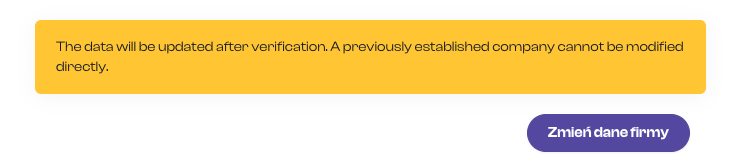
Clicking the "Edit Company Data" button allows the user to initiate the process of changing company data. The user is automatically directed to a procedure that enables them to submit a request to change data, which will then undergo the verification process.
In this window, the user can make changes to selected fields or all fields of the company data as needed.
After filling in the fields, the process must be completed by clicking "Confirm." According to the next message on a yellow background, the system saves the changes made and prompts for double confirmation by sending a verification link to the email address associated with the account.
The new company data will be forwarded to the system administrator for final approval. The user will receive an email notification about the success or rejection of the changes.
Billing Data
- Company Name: Field containing the name of the company registered in the system or another, if the payer is a separate organization.
- Country / Tax Identification Number: Dropdown list for selecting the country and field for entering the VAT ID number.
- Copy Company Data: Button that enables automatic copying of data from the "Company Data" section.
- Additional Information: Information field with the message "Additional data can be added during the transaction."
- Save: Button for saving the entered data.
The above view allows for complete management of company and billing data on the DBR77 platform, which is crucial for maintaining current and accurate information in the system.
Settings
This section is only available for the "Investor" account type. It allows users to make their data visible to other platform users. This data is only displayed in the investor's published challenges.
The button is disabled by default, and the data is not displayed. If you want to make a change, click the slider and confirm the change by clicking "Save."

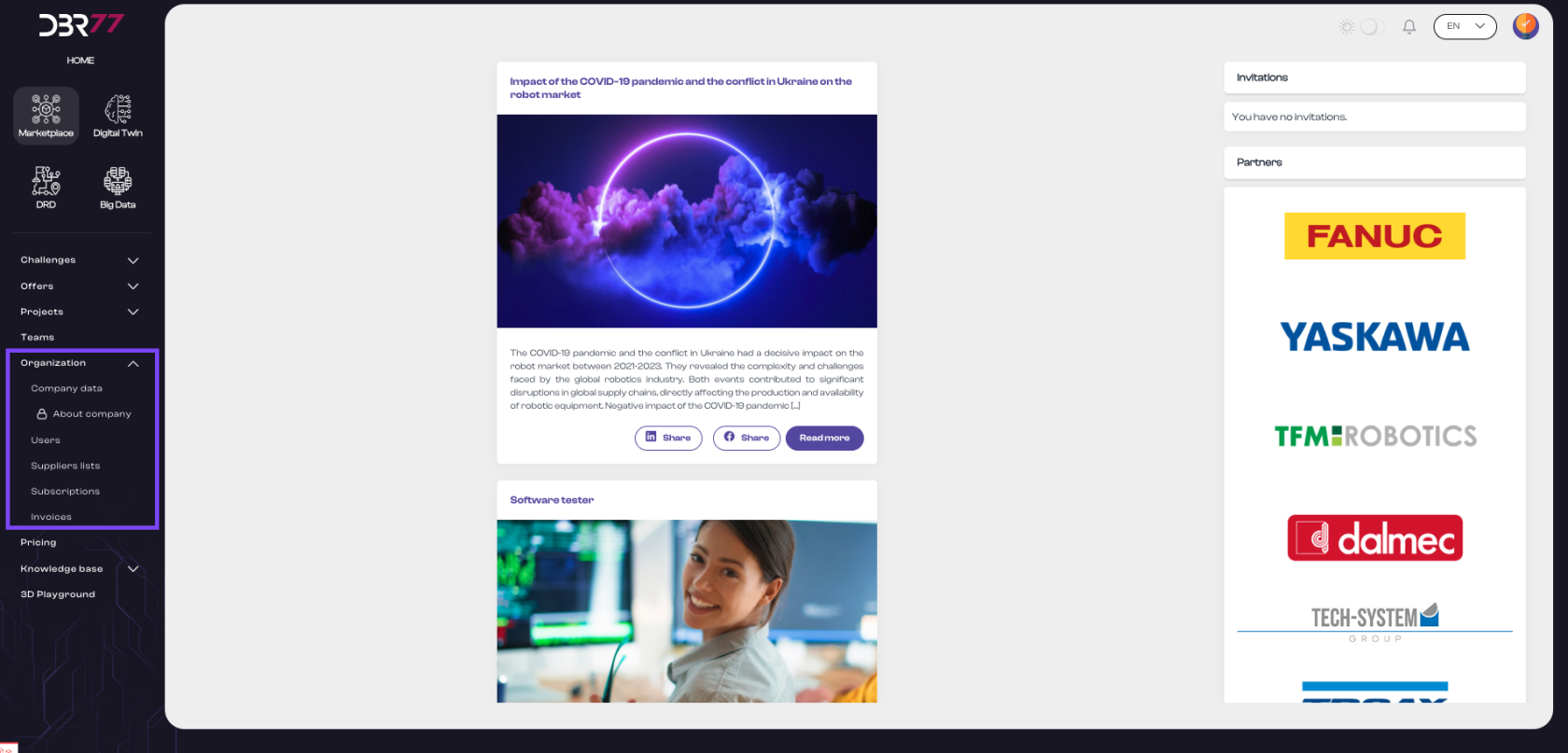
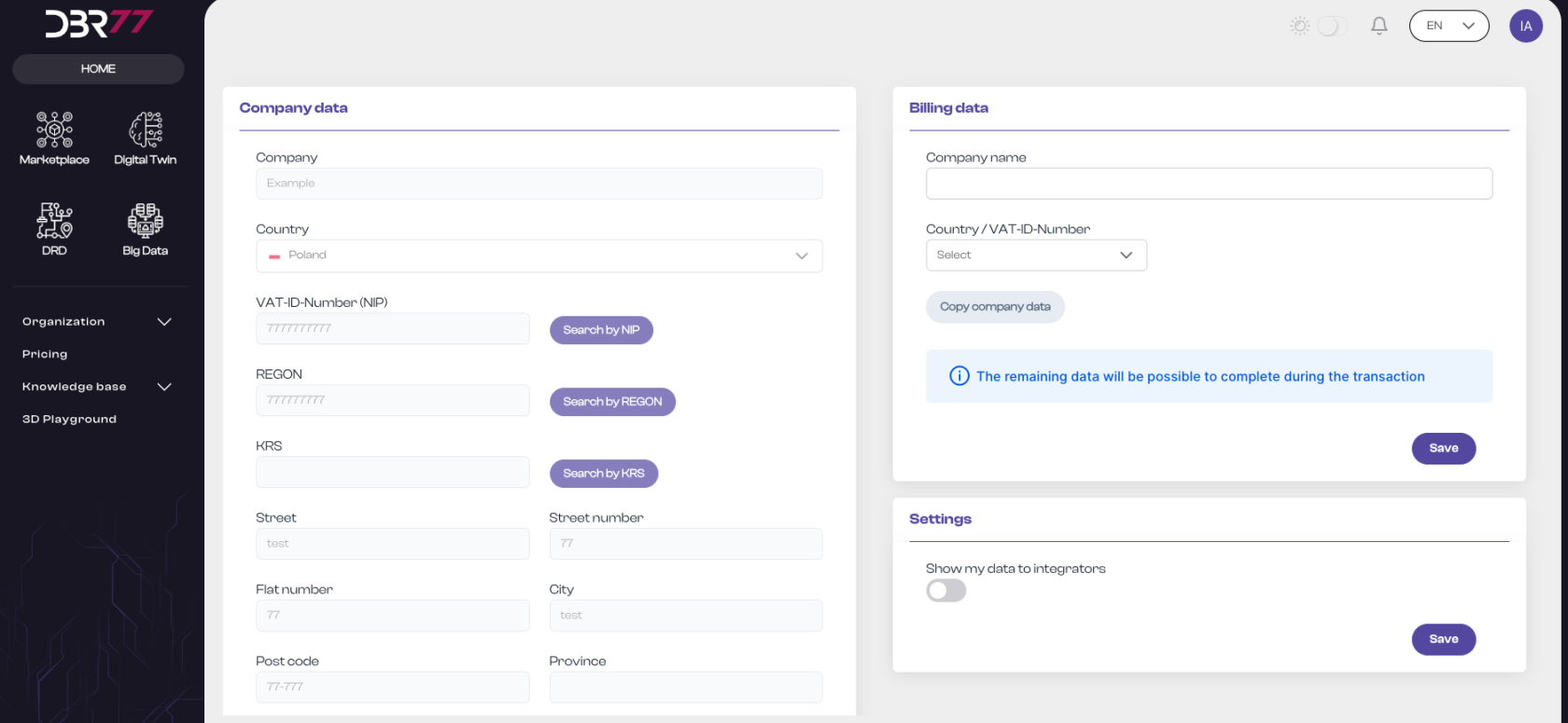
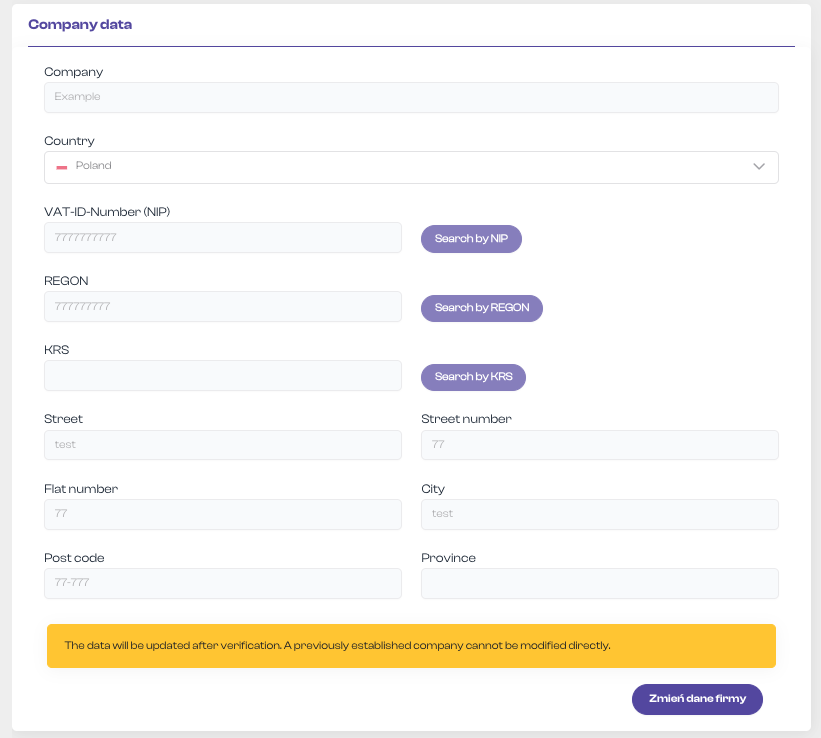
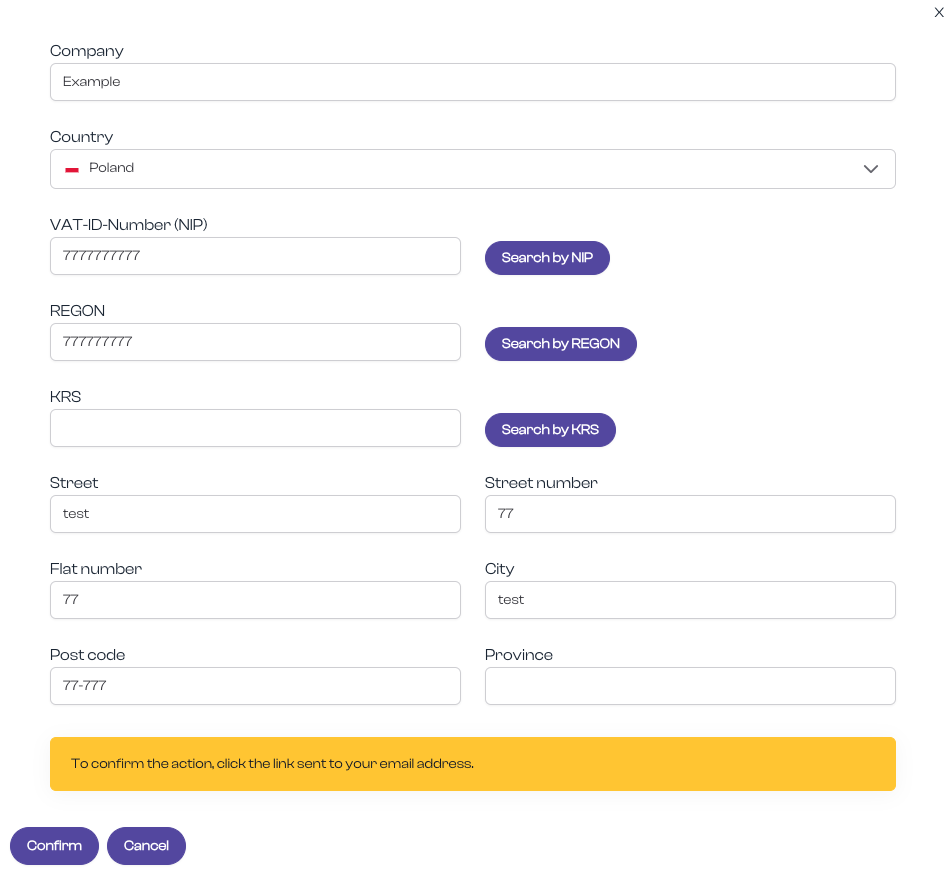
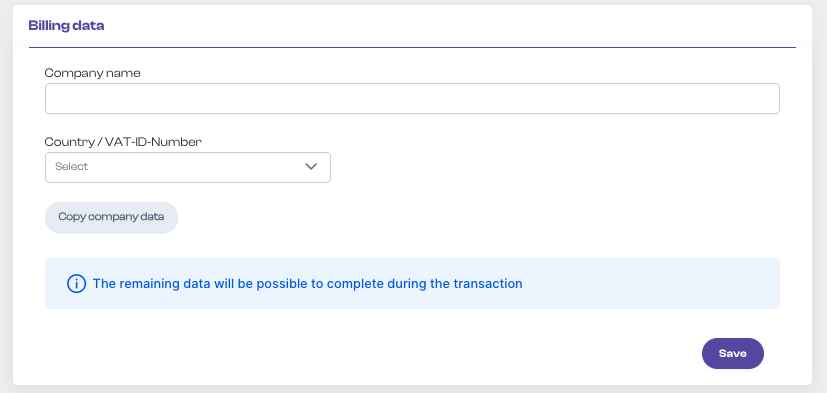
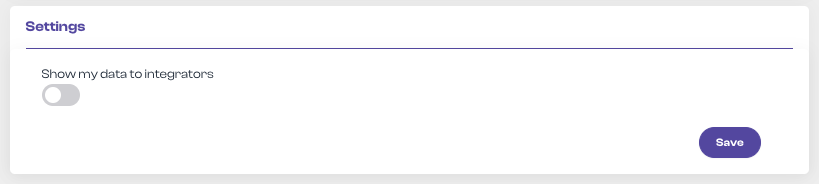
No Comments