Invoices
Switch to Invoices.
The invoice view on the DBR77 platform allows users to browse, manage, and download invoices linked to their account. Below is a detailed description of the individual elements in this view:
Elements of the Invoice View:
Header: At the top of the screen is the title "Invoices," indicating the current platform section.
Invoice List: The central part of the screen contains a table listing all invoices. Each row in the table represents a single invoice and includes the following columns:
- Invoice Number: A unique identification number for the invoice.
- Amount: The invoice amount, displayed in euros (EUR).
- Created On: The date and time the invoice was issued, e.g., 06/28/2024 13:29.
- Status: The invoice status, e.g., "Paid."
- Actions: An action button to download the invoice in PDF format.
Invoice Download
Each row in the "Actions" column includes a "Download" button. By clicking this button, the user can download the invoice in PDF format to their device.
The invoice view on the DBR77 platform is designed to be intuitive and straightforward, making it easy for users to manage their invoices. Reviewing details like invoice number, amount, creation date, and status is simple, and the PDF download function provides convenience and facilitates document archiving.

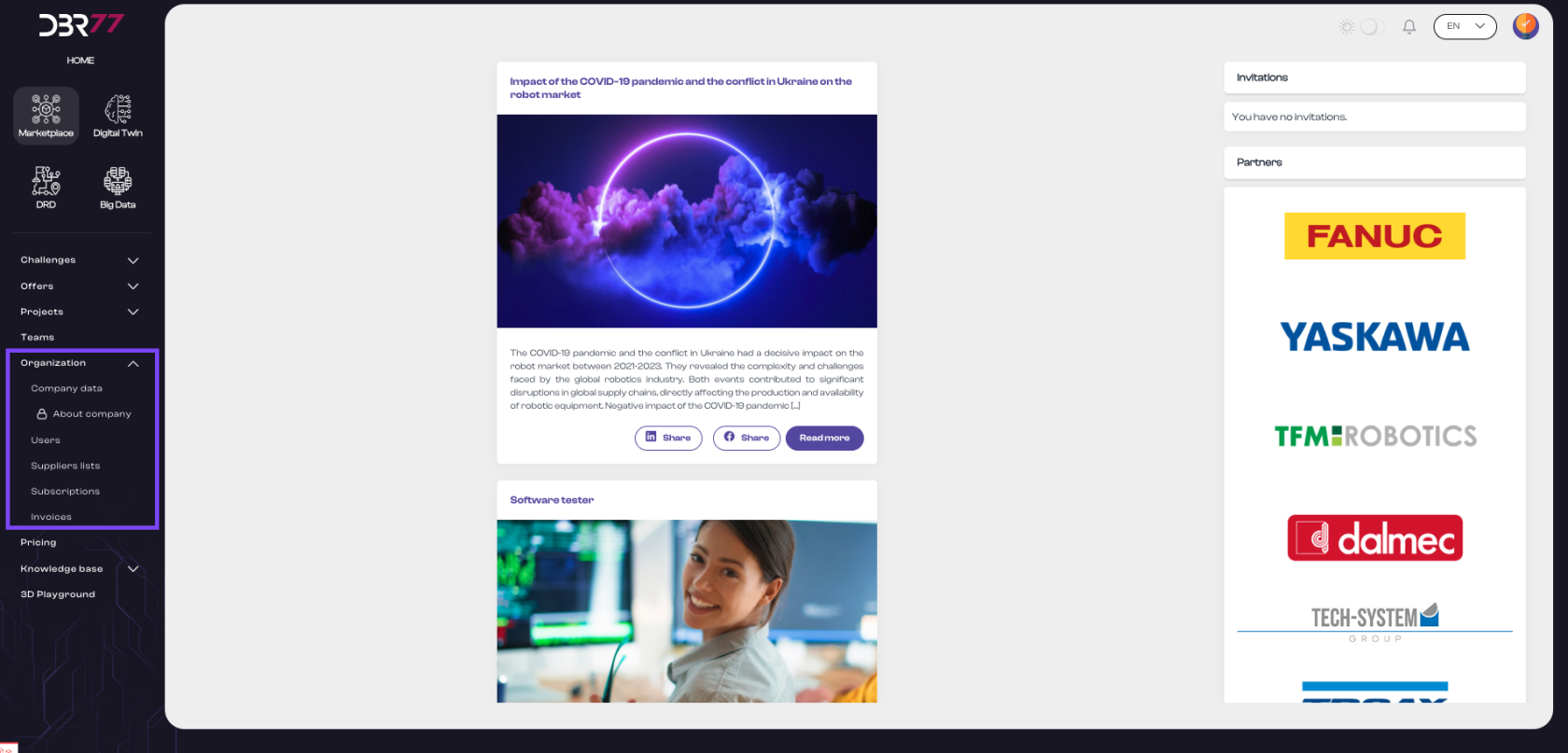
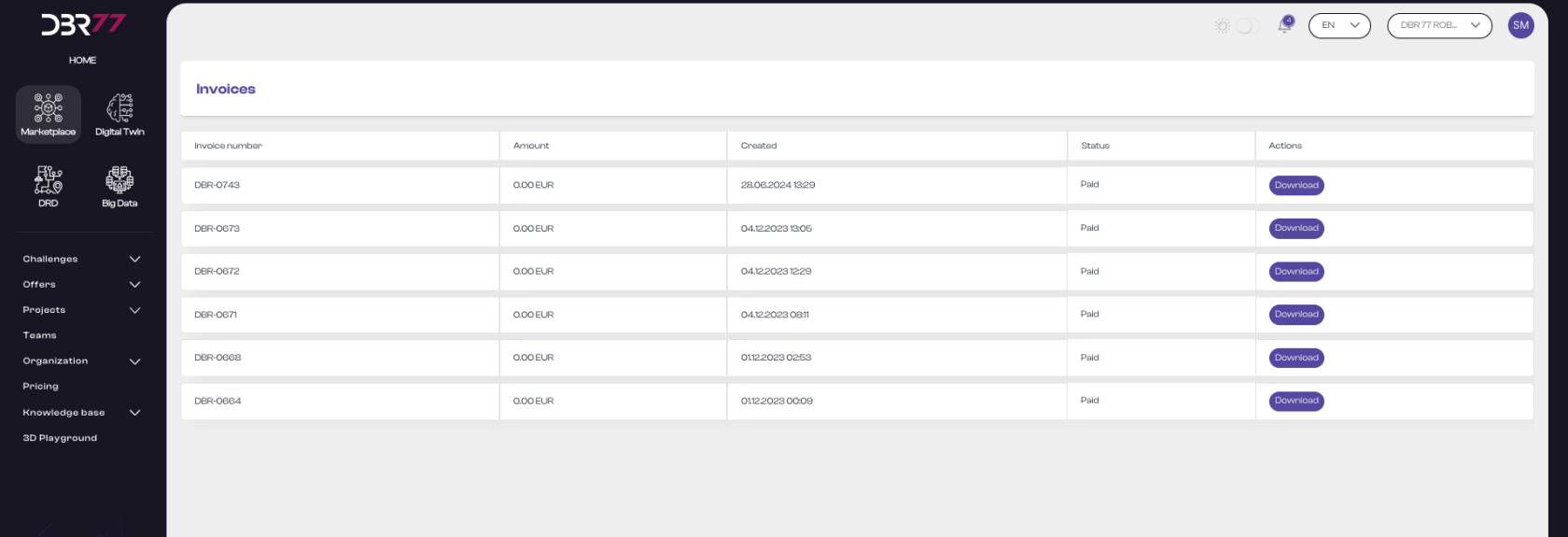
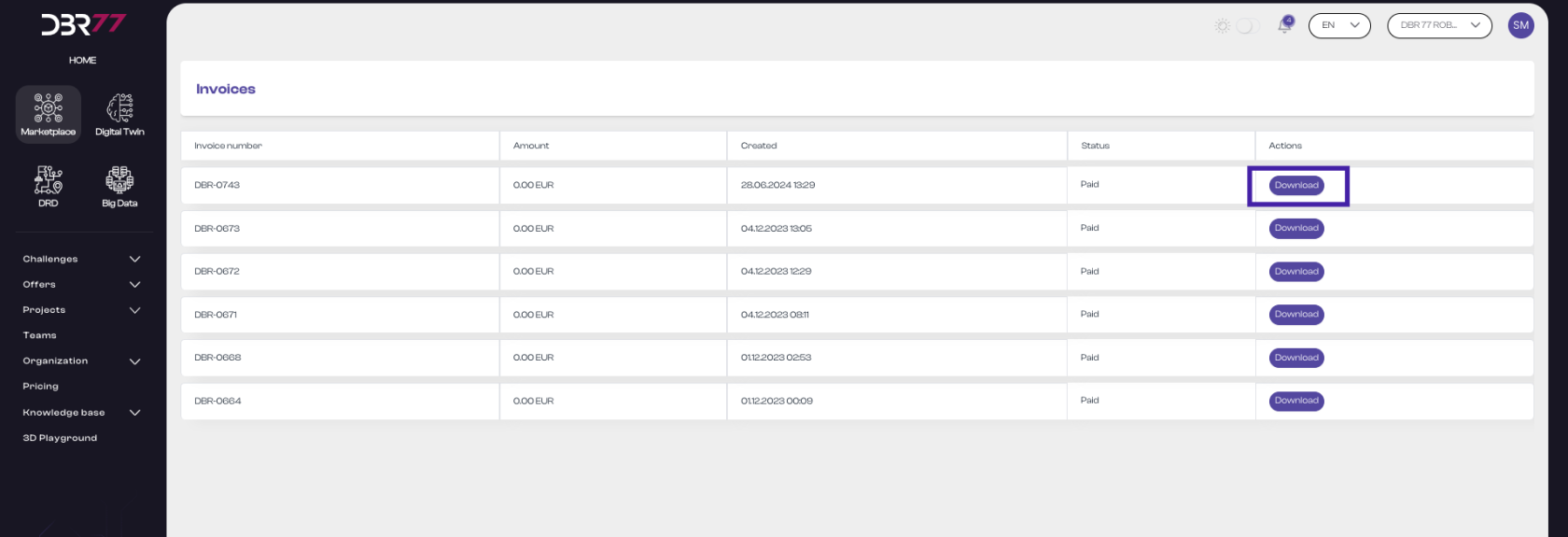
No Comments