Notifications
Instructions for Using Notifications on the DBR77 Platform
After logging in to the DBR77 platform, you can find notifications in the upper right corner of the navigation bar.
Location of Notifications:
In the upper right corner of the screen on the navigation bar, you will see a bell icon. All notifications appear here.
Checking Notifications:
- Click on the bell icon to open the list of notifications.
- Here you will see the latest information, updates, and important messages about your account and activities on the platform.
- The system alerts you to new notifications by displaying a number on the bell icon.
Managing Notifications:
- Read each notification carefully.
- After reading a notification, you can mark it as “read” by clicking the checkmark on the right side of the notification, helping you keep track of what you’ve reviewed.
- To delete a notification, click the trash icon next to it.
- To quickly mark all notifications as read or delete them, click the checkmark or trash icon at the top of the notification list.
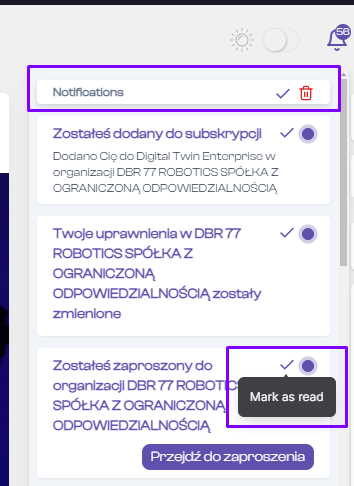
Actions After Receiving a Notification:
- After clicking on a notification, you will be redirected to the relevant section of the platform where you can take further actions as needed.
- Notifications on the DBR77 platform are essential for staying updated on important information and ensuring you don’t miss any critical updates.

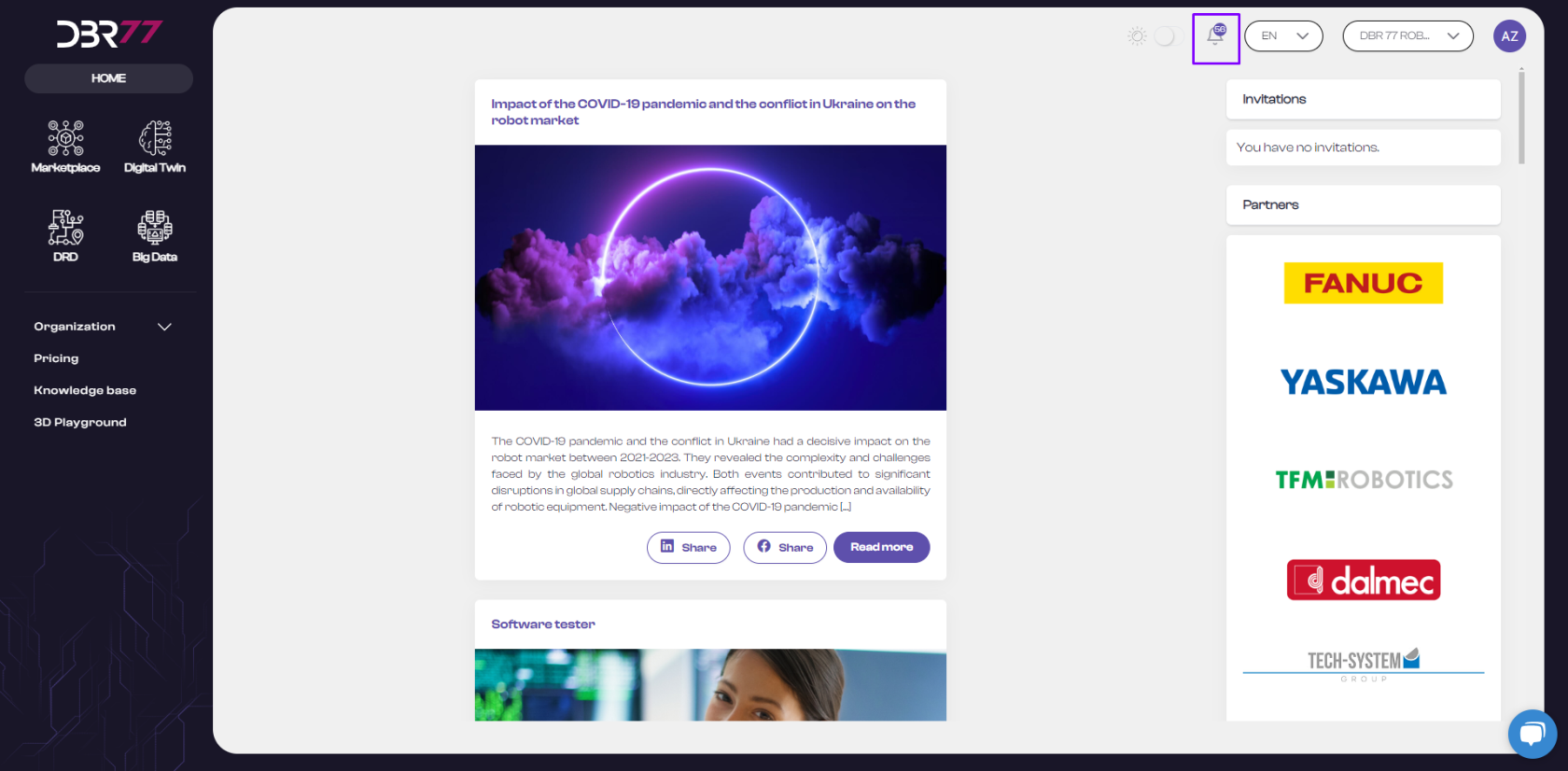
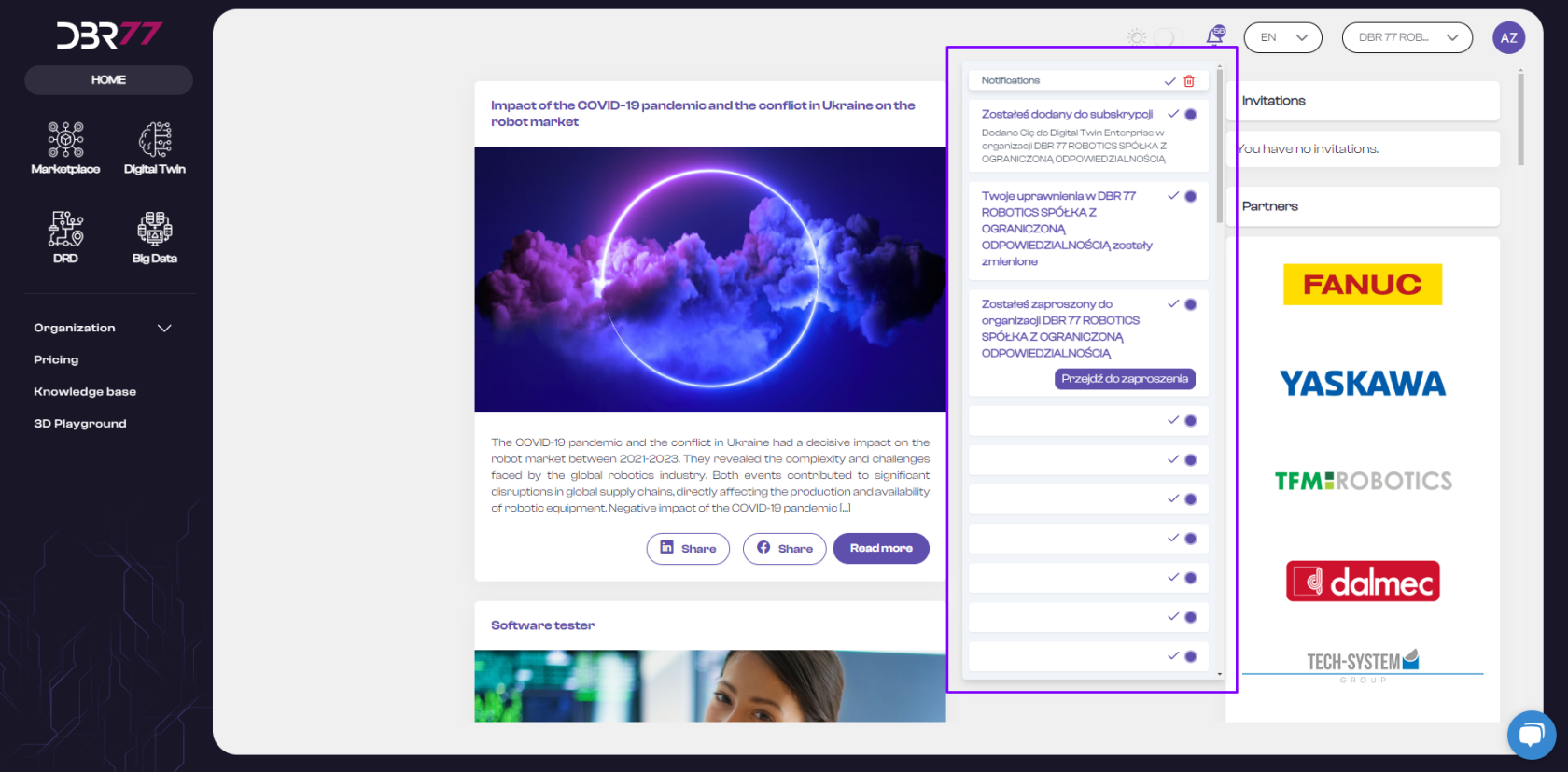
No Comments