Instructions for Registering with a Facebook Account on the DBR77 Platform
Open the Registration Page:
- Go to the DBR77.com homepage.
- Click the “Platform” button in the upper right corner.
- You will be redirected to the login page.
- Click the “Sign in with Facebook” button.
Automatic Redirect:
- After selecting registration with Google, you will be automatically redirected and signed in to the DBR77 platform. Next, you must select your user account type.
Select the Account Type:
On the registration page, select the account type that fits your role and needs:
- Production Company – Account for employees representing a production company.
Application: Users of this account type look for technological solutions tailored to the needs of their production facility. - Integrator – Account for employees representing an integration company.
Application: They specialize in implementing robotics and automation processes. Users of this account type aim to develop solutions meeting customer requirements. - Technology Provider – Account for employees representing a technology provider.
Application: Users of this account type want to present their products and solutions to potential customers on the platform. - Student – Account for students. Users of this account type want to acquire practical knowledge using the 3D design tools available on the platform.
Enter Company Information:
Filling out company information is required to fully utilize the DBR77 platform’s tools. This is essential for formal business proposal submissions.
If your company is not yet registered on the platform:
- Enter your company’s tax ID (e.g., VAT ID).
- The remaining company information will automatically populate from the platform’s database.
- Verify and confirm the information is correct.
- If the data does not load automatically, manually fill out the remaining fields:
- Enter the company name.
- Provide the company address (street, city, postal code, country).
- Enter the company’s phone number.
If your company is already registered on the platform:
- Search using your company’s tax ID (e.g., VAT ID).
- The remaining company information will automatically populate from the platform’s database.
- Verify and confirm the information is correct.
Important Information:
Organization Assignment:
- When you select an existing company on the platform, you will be assigned to two organizations: your own and the one you indicated in the form.
- However, simply stating affiliation is not sufficient for full access to the tools of the other organization. Full access becomes available only once an admin account holder accepts you as a member of the organization and grants you the appropriate permissions.
- If you have questions that our AI assistant cannot answer, feel free to email us at contact@dbr77.com.
- Click the “Next” button.
Accept Terms of Use and Privacy Policy:
- Carefully read the platform's Terms of Use and Privacy Policy.
- Check the box to confirm that you accept the terms and privacy policy.
Save Changes:
- Click the “Save” button.
Registration Confirmation:
- A success message will appear on the screen, and the user will be automatically logged into the DBR77 platform.
Congratulations!
You are now a registered user of the DBR77 platform and can use its features to support the digitalization, automation, and robotization of your production company.
Complete Your Profile:
- After your first login, go to the “Profile” section and add any additional information that may be required to fully utilize the platform.

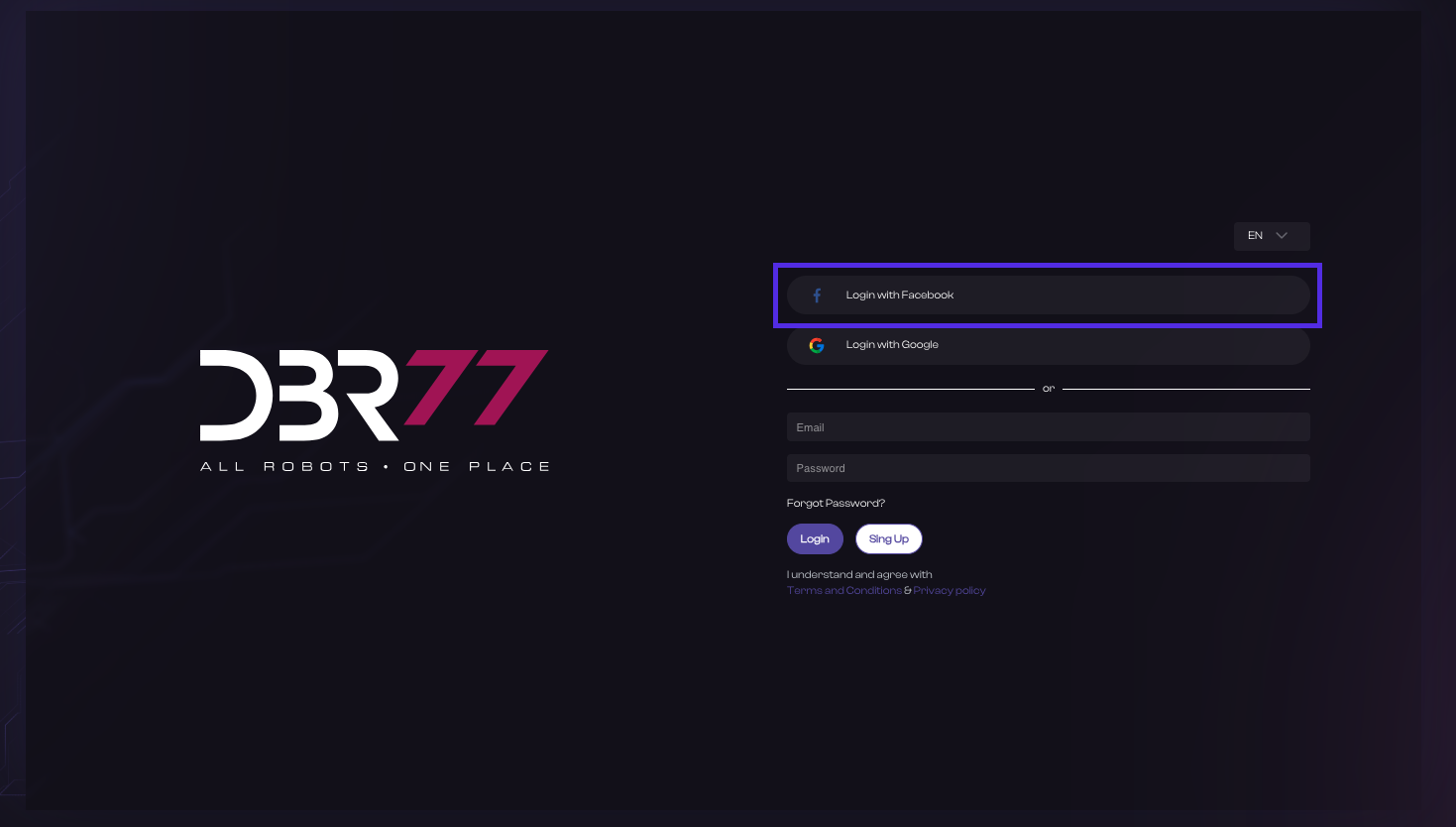
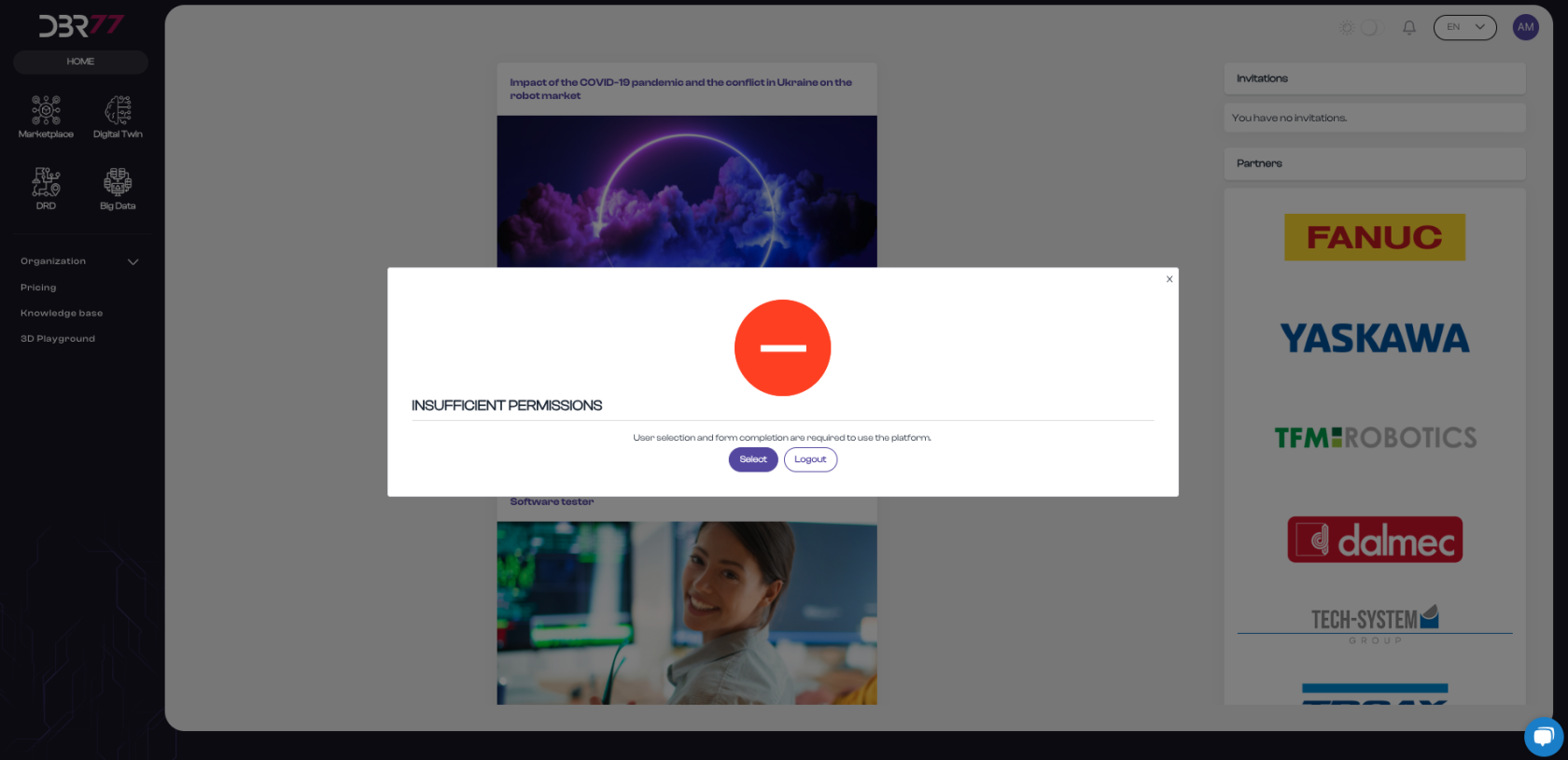
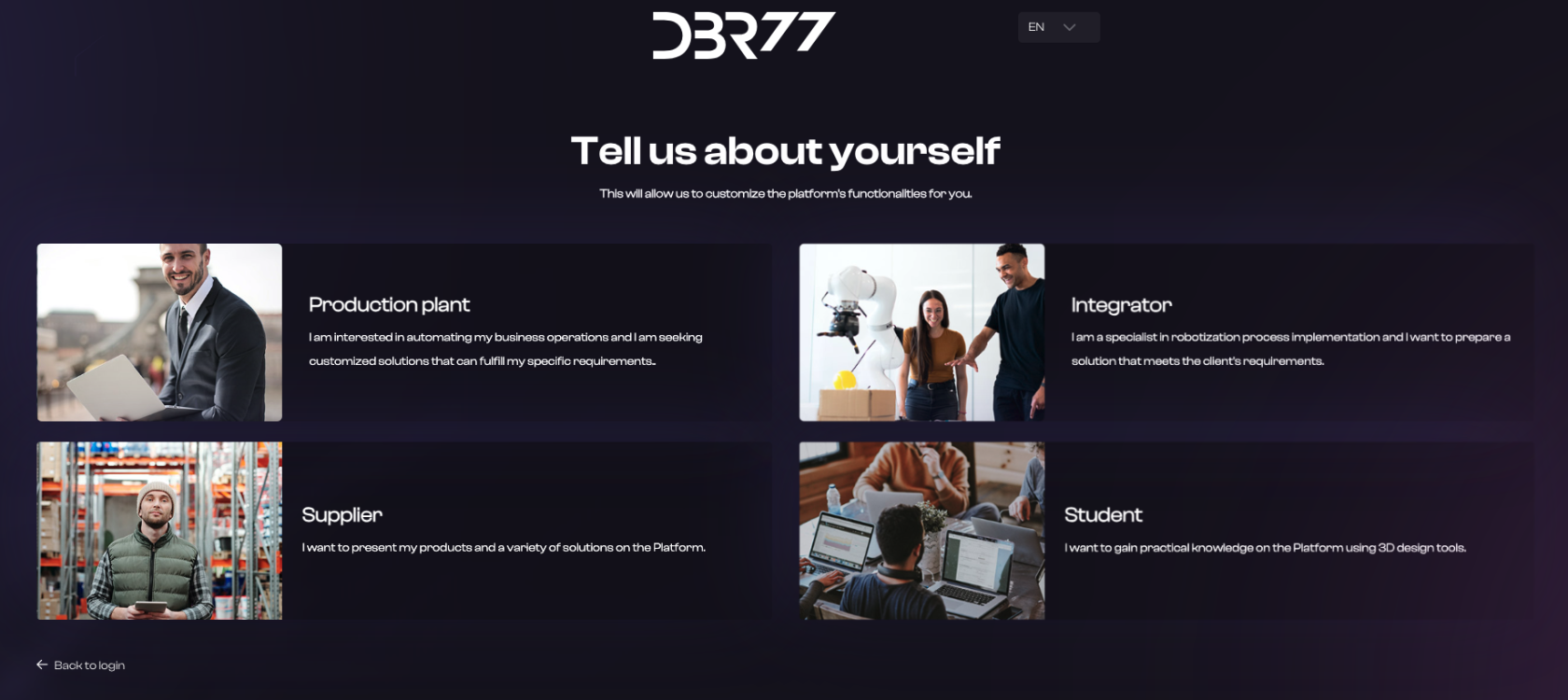
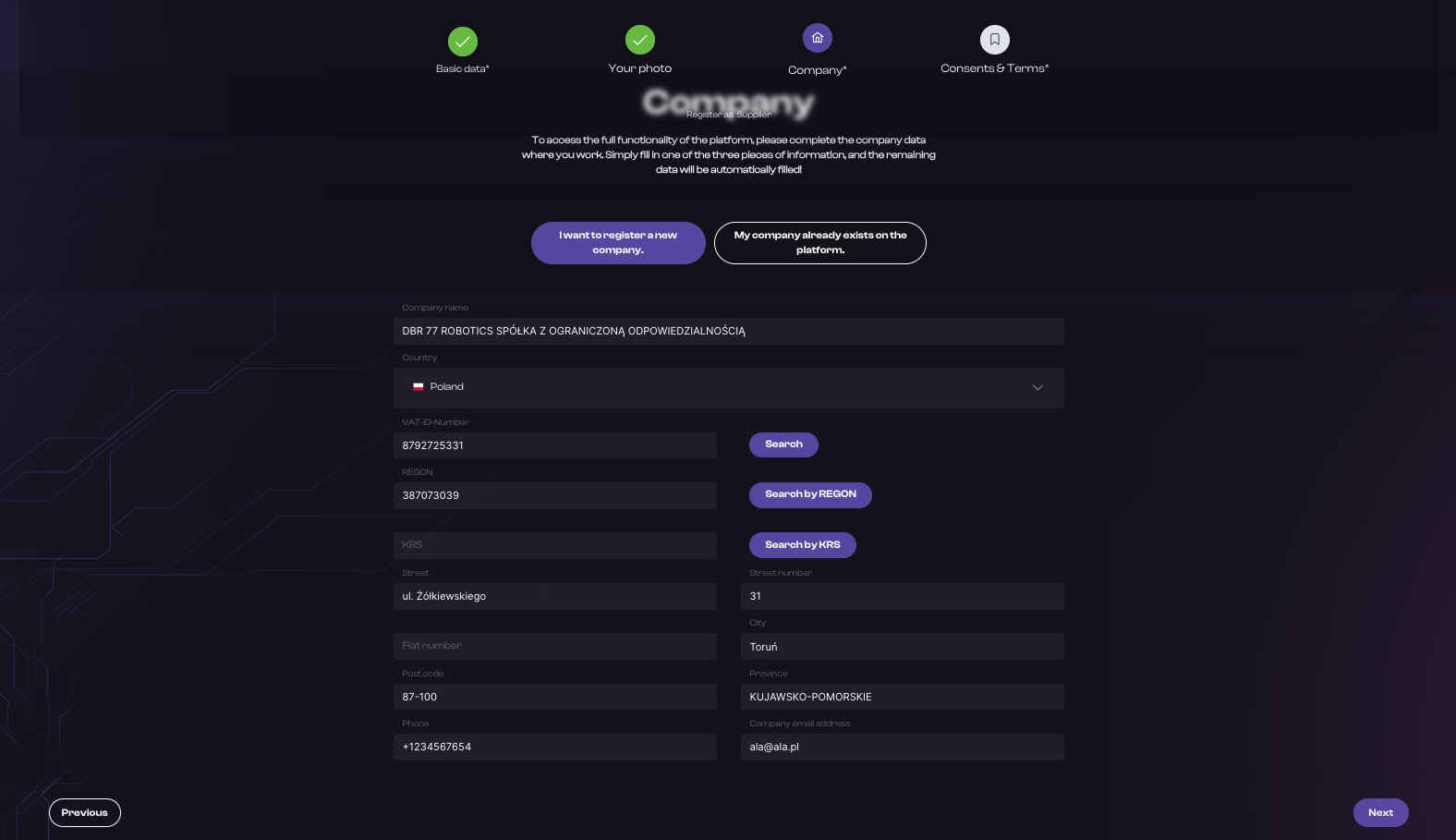
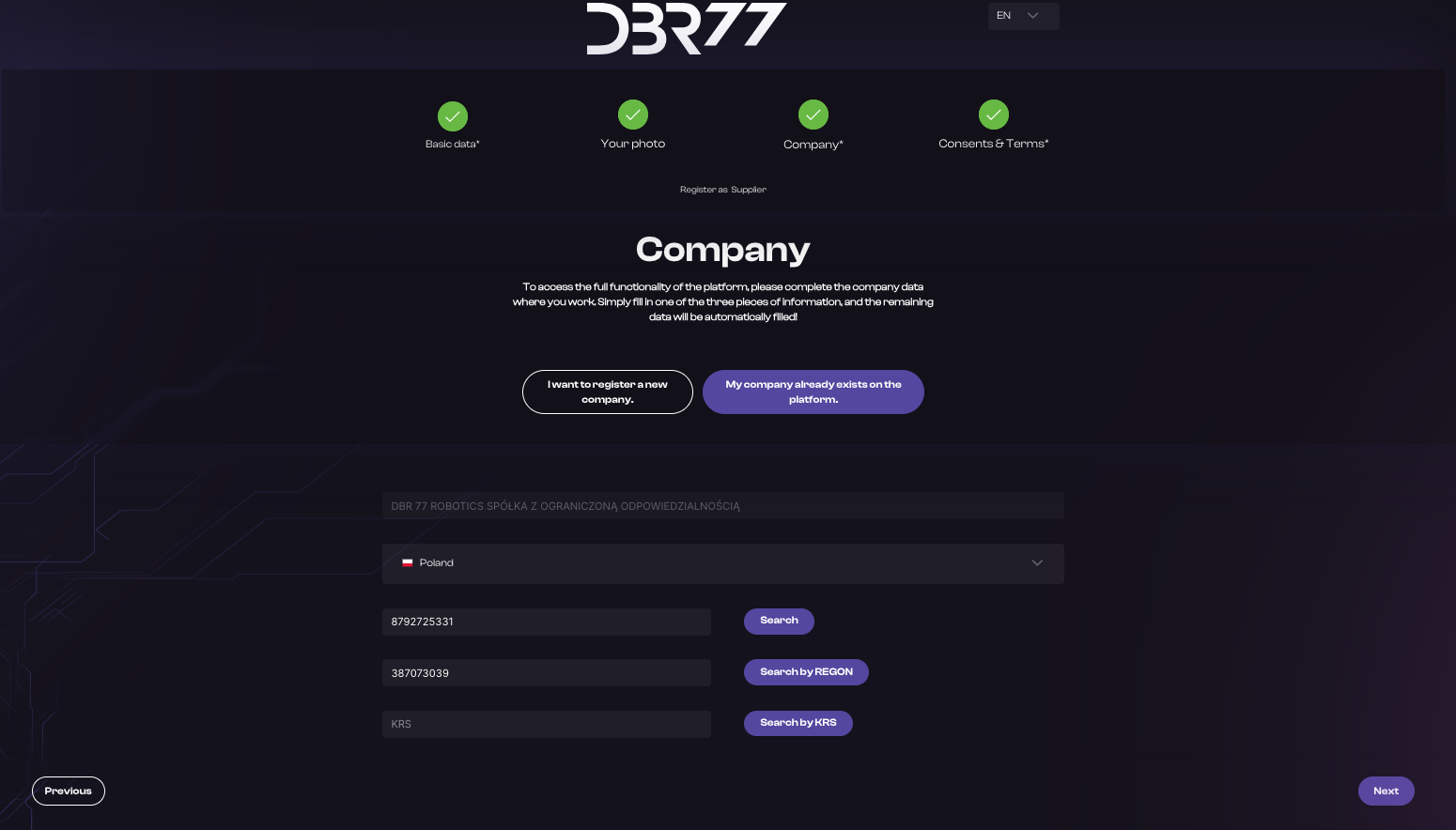
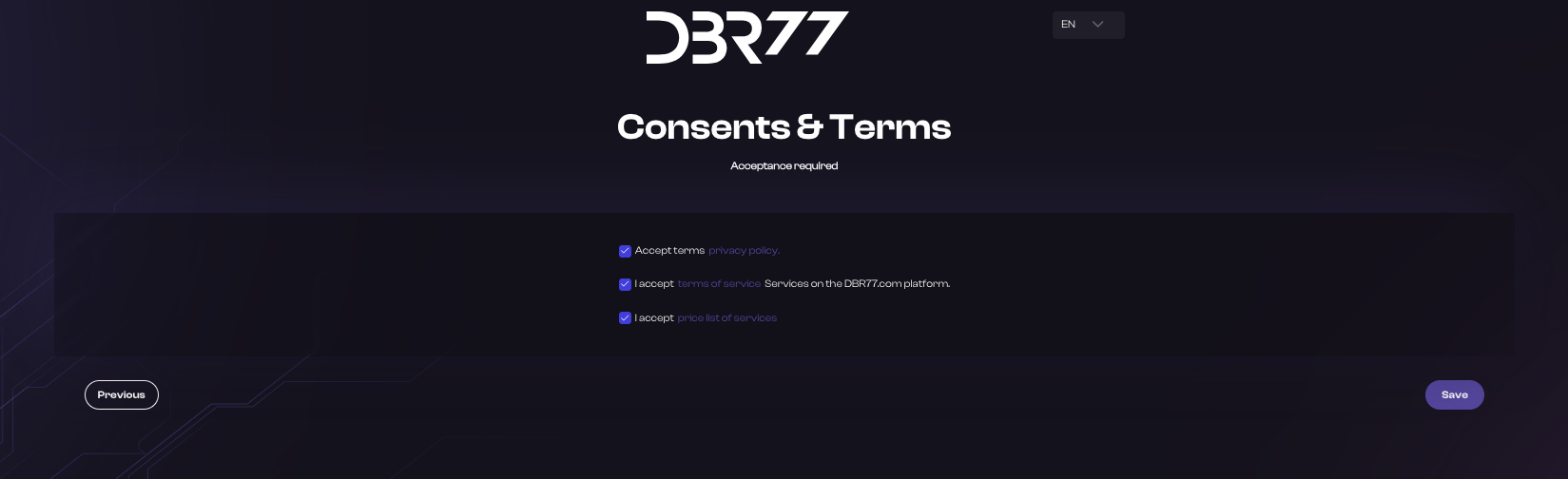
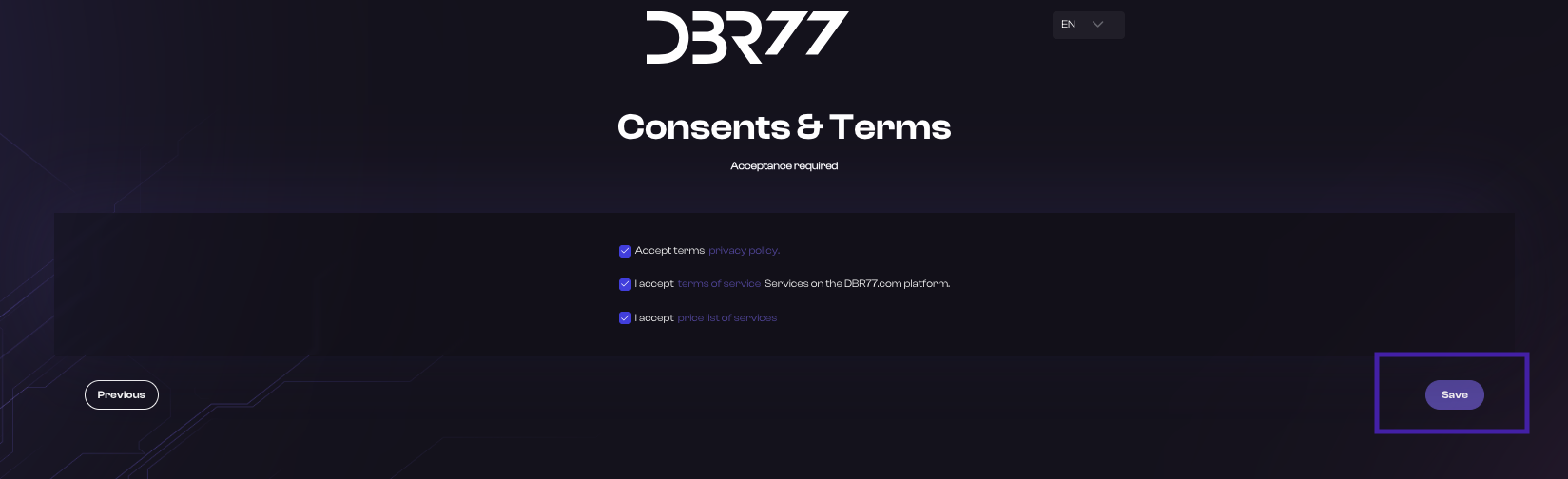
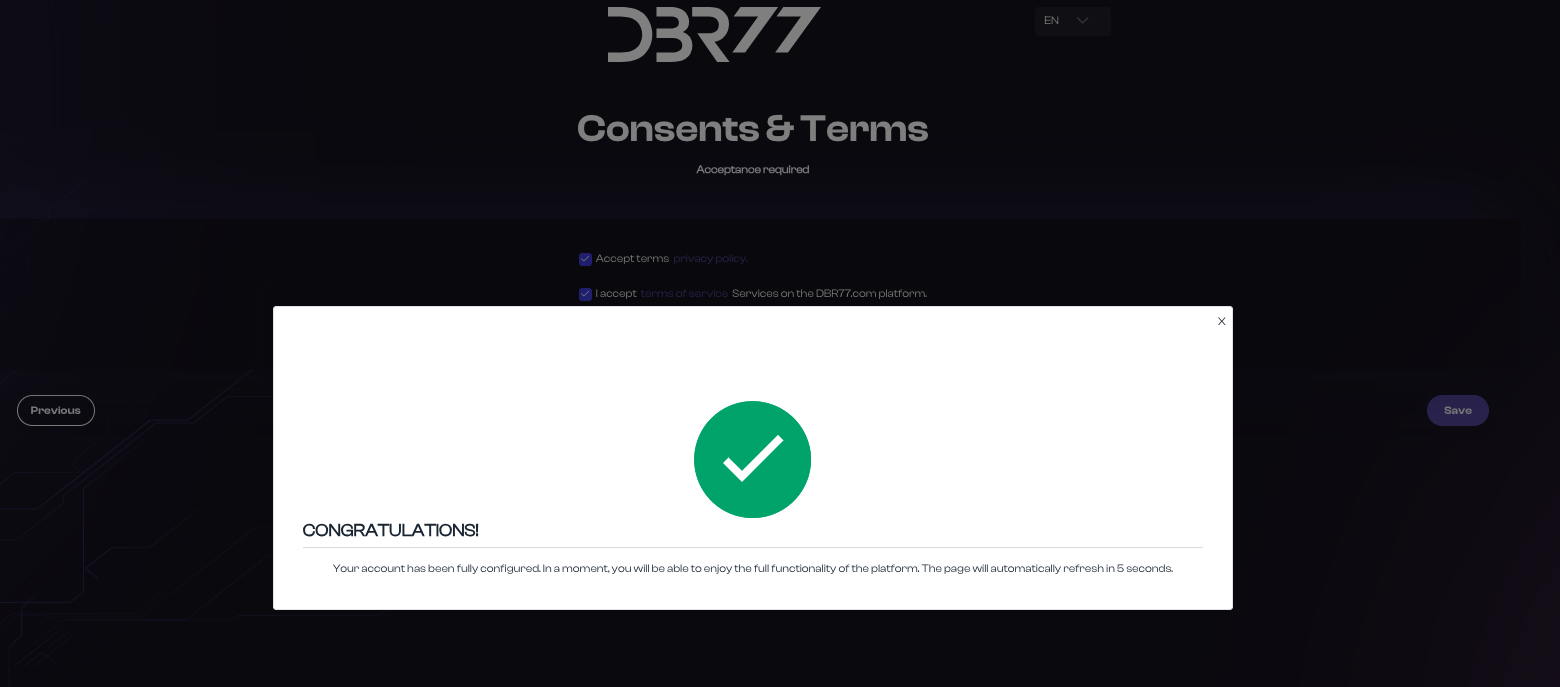
No Comments