Solution Details
Instructions for Viewing Solution Details on the DBR77 Platform
Navigate to the "Solutions" Tab
-
Access the Marketplace: Go to the product menu on the DBR77 platform and select the "Marketplace".
-
Open the "Solutions" Tab: Click on the "Solutions" tab and select "All".
-
Select a Solution: Choose a solution from the list and click on "Details".
Solution Detail View
The detail view for the solution, such as "The First Solution", is displayed in the main area of the DBR77 platform.
Main Area Layout
The main area is divided into two panels:
-
Solution Description: A text field containing the solution's detailed description.
-
Screenshot: Below the description, a visualization or simulation of the solution's functionality is displayed.
Navigation Menu
On the left side of the screen, a navigation menu provides the following tabs for the selected solution:
-
Basic Information: Includes the solution's name, description, and 3D Studio view.
- Cost Estimate: Displays all calculations created in the 3D Studio.
Action Buttons
At the bottom of the screen, several action buttons are available:
- Edit:
Enables editing the solution's information. - Delete:
Removes the solution. - Publish:
Makes the solution accessible to other users. - Create Twin:
Generates a digital twin based on the solution.
Additional Options
These features ensure efficient navigation and management of solution details on the DBR77 platform.

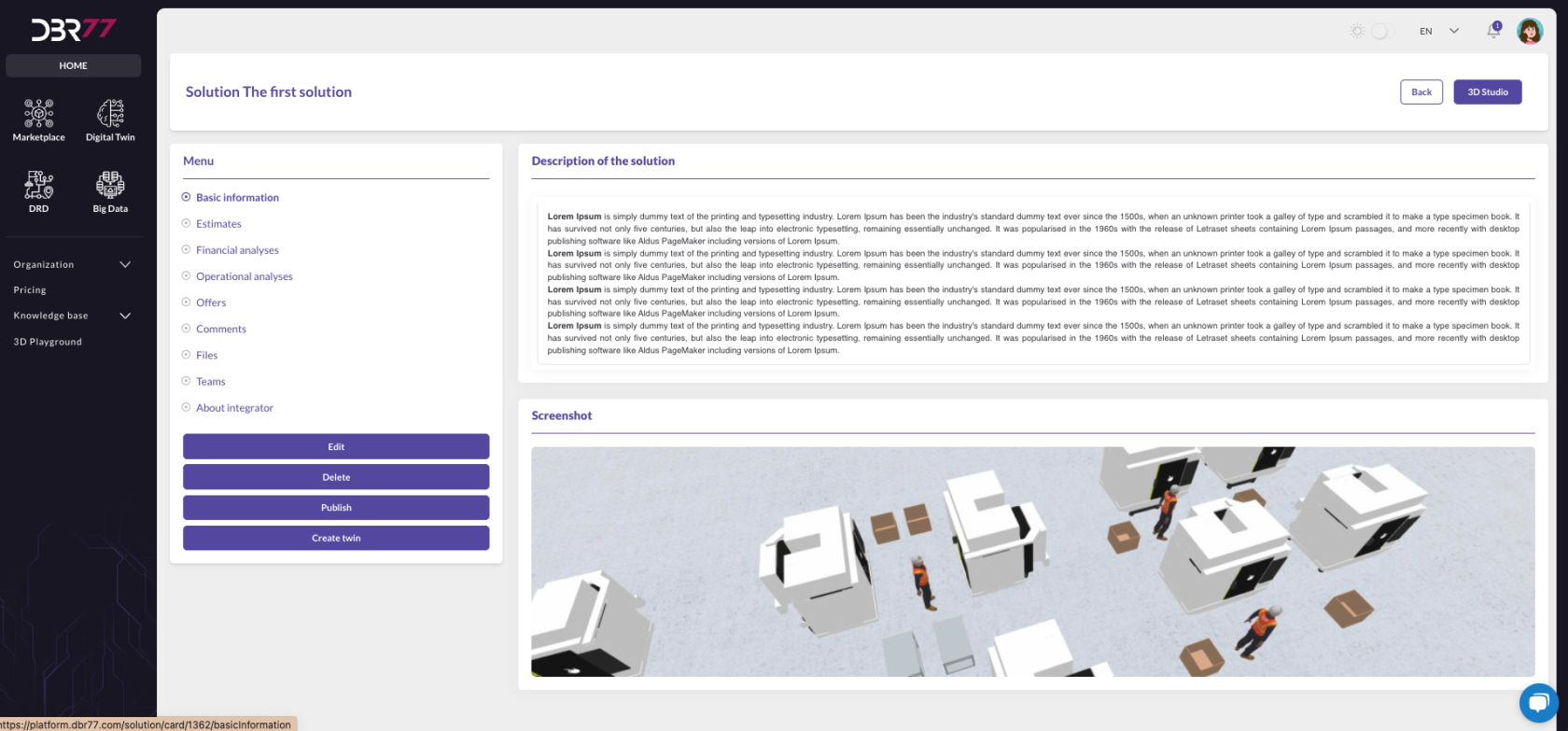

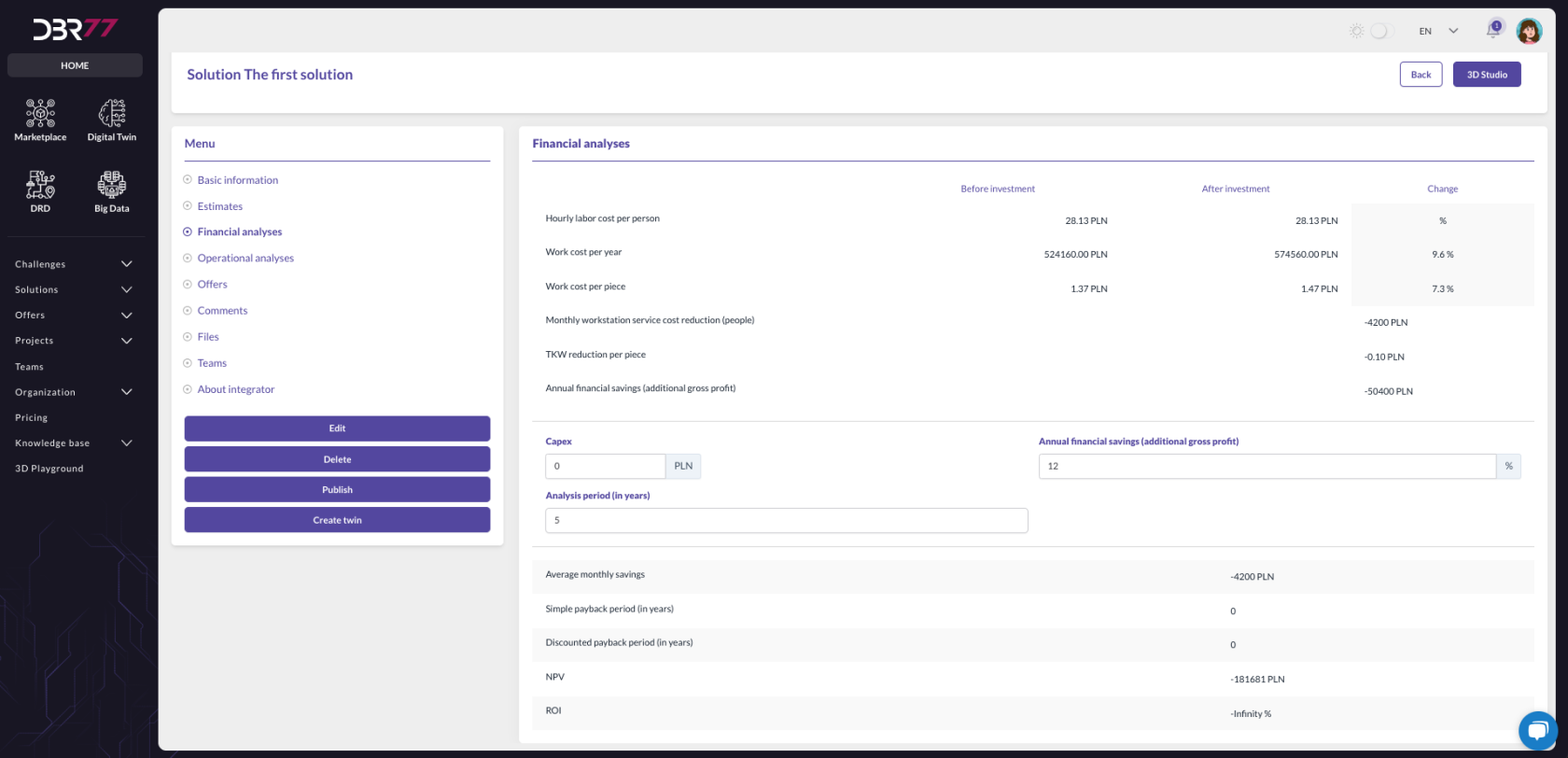
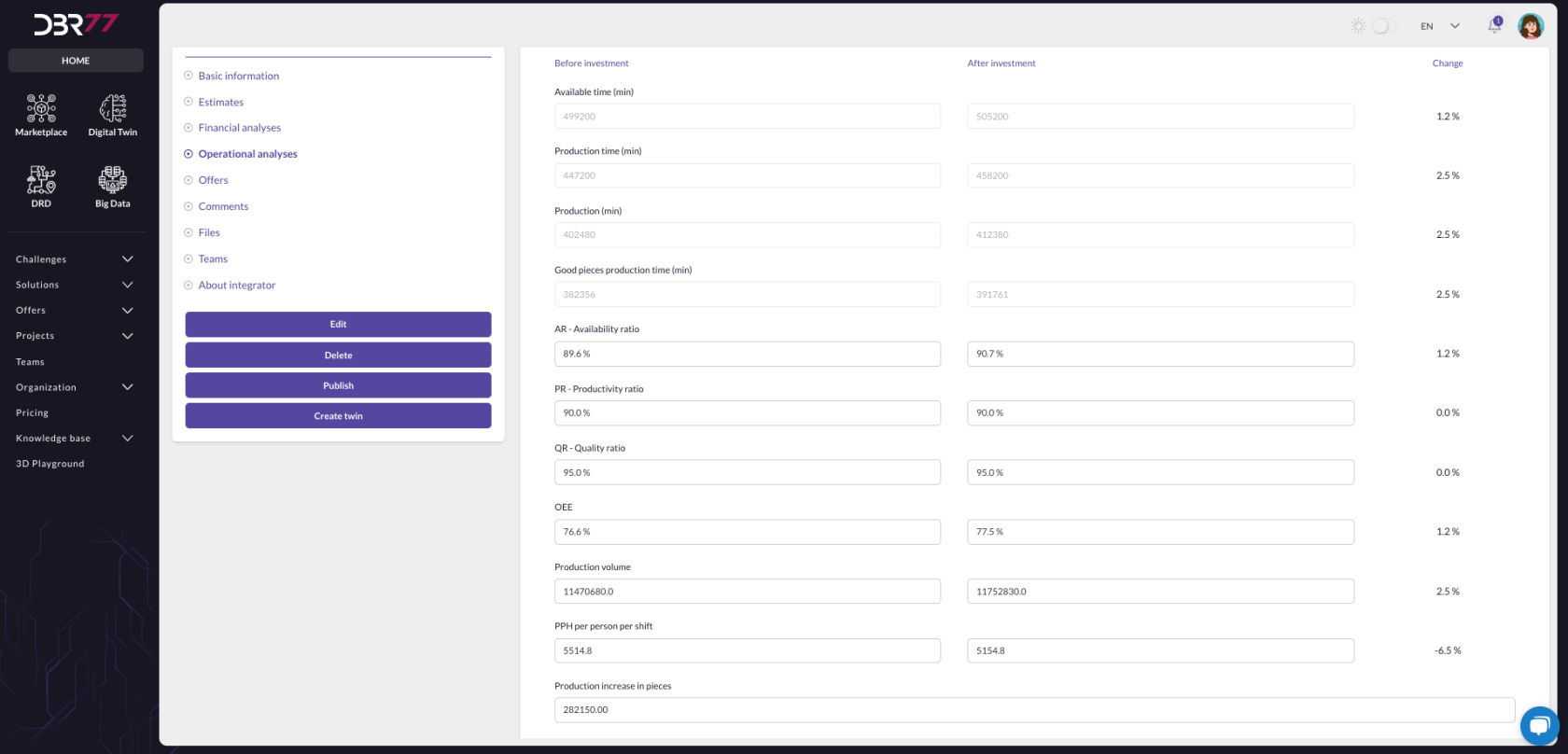
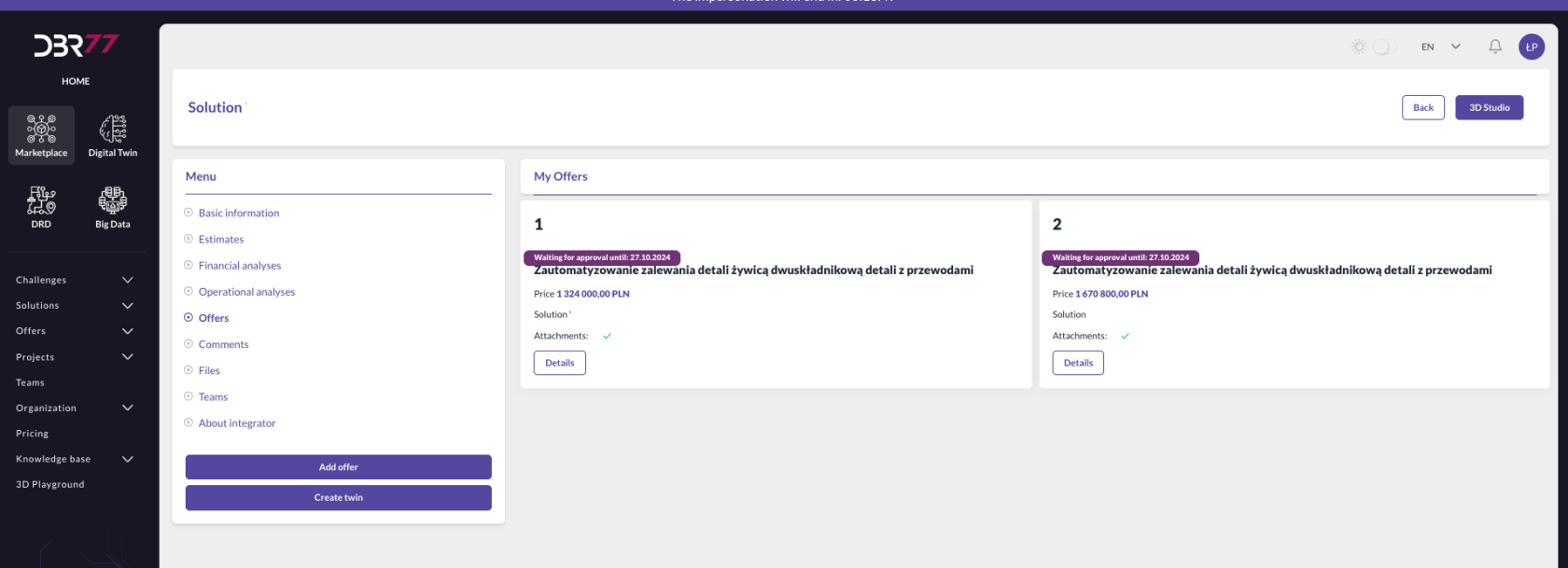
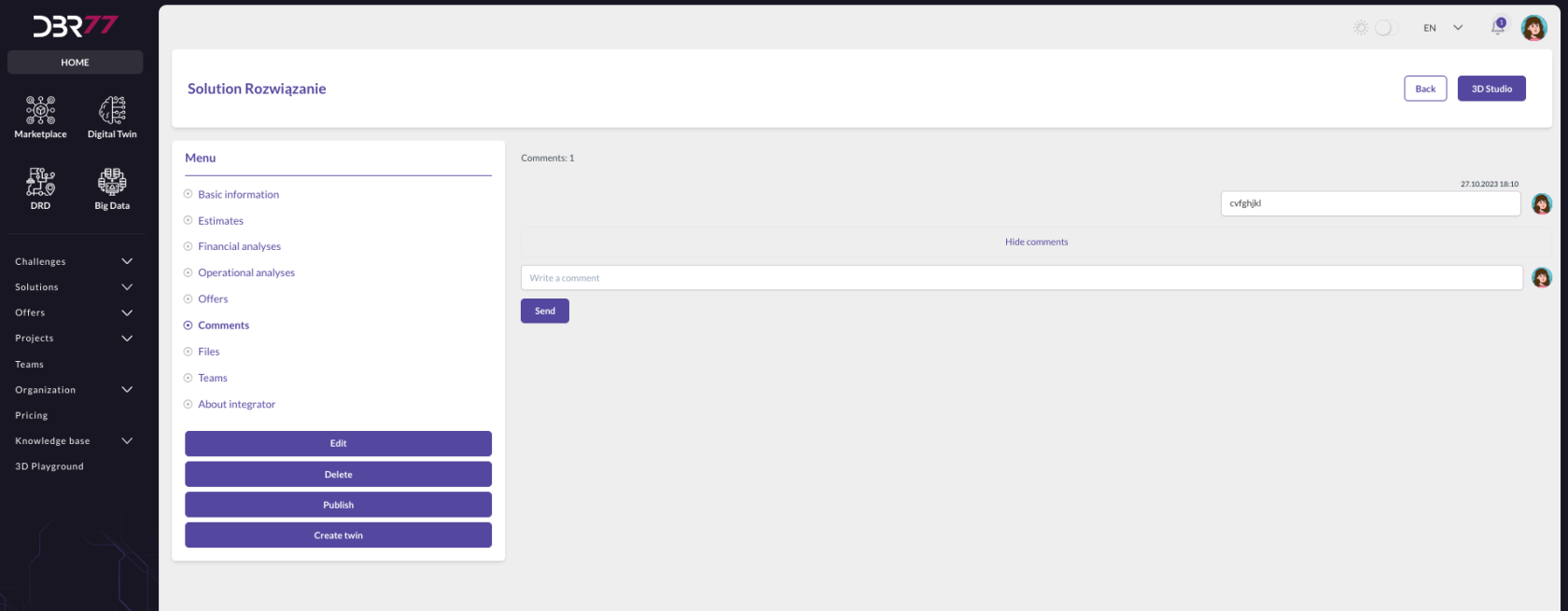
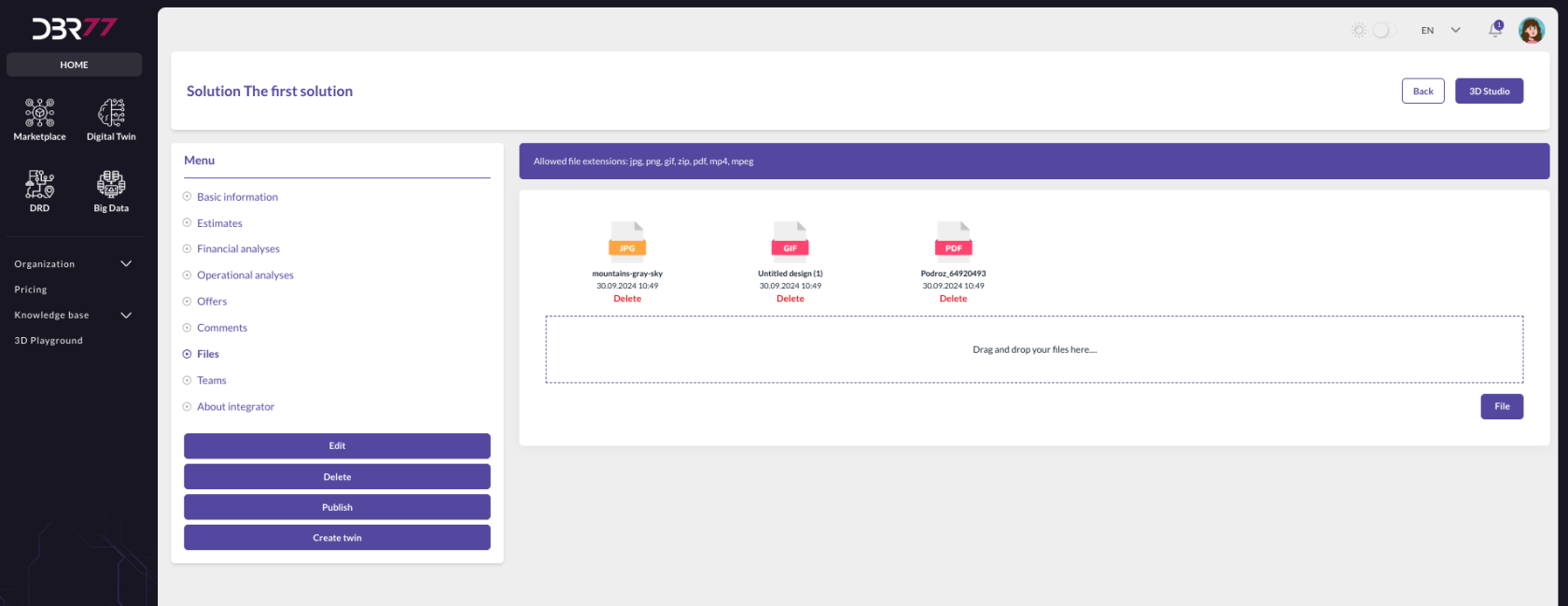
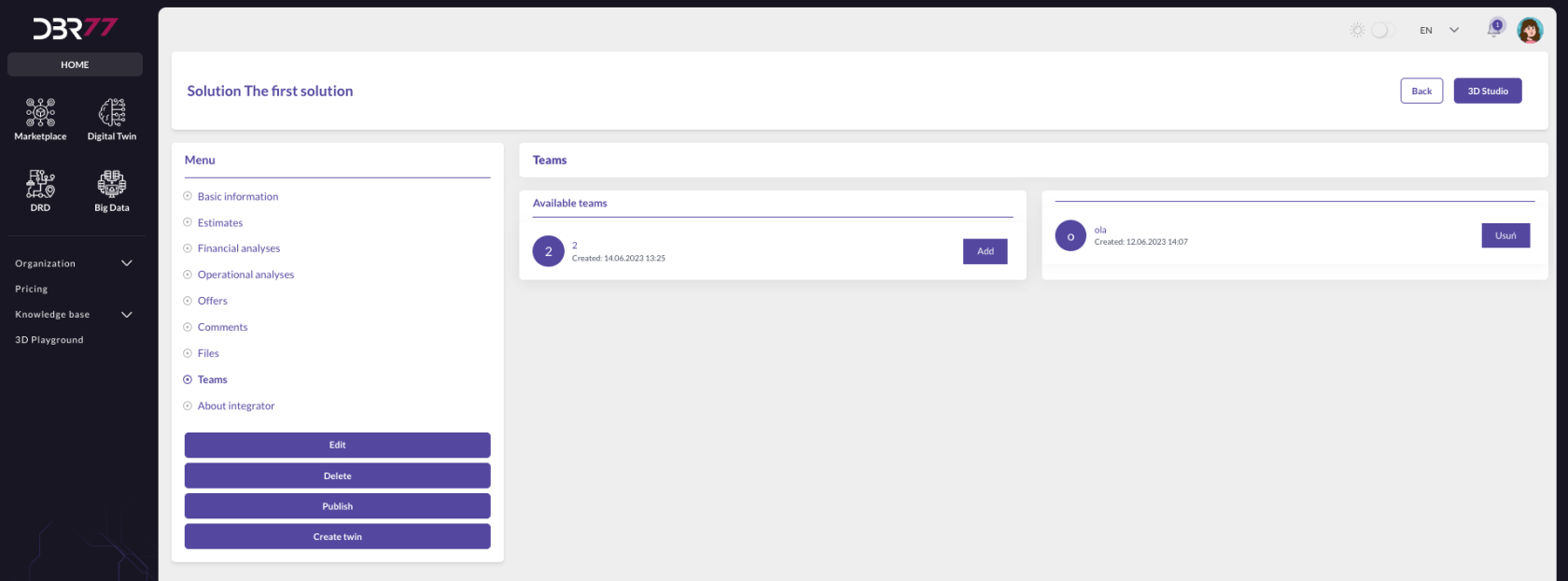
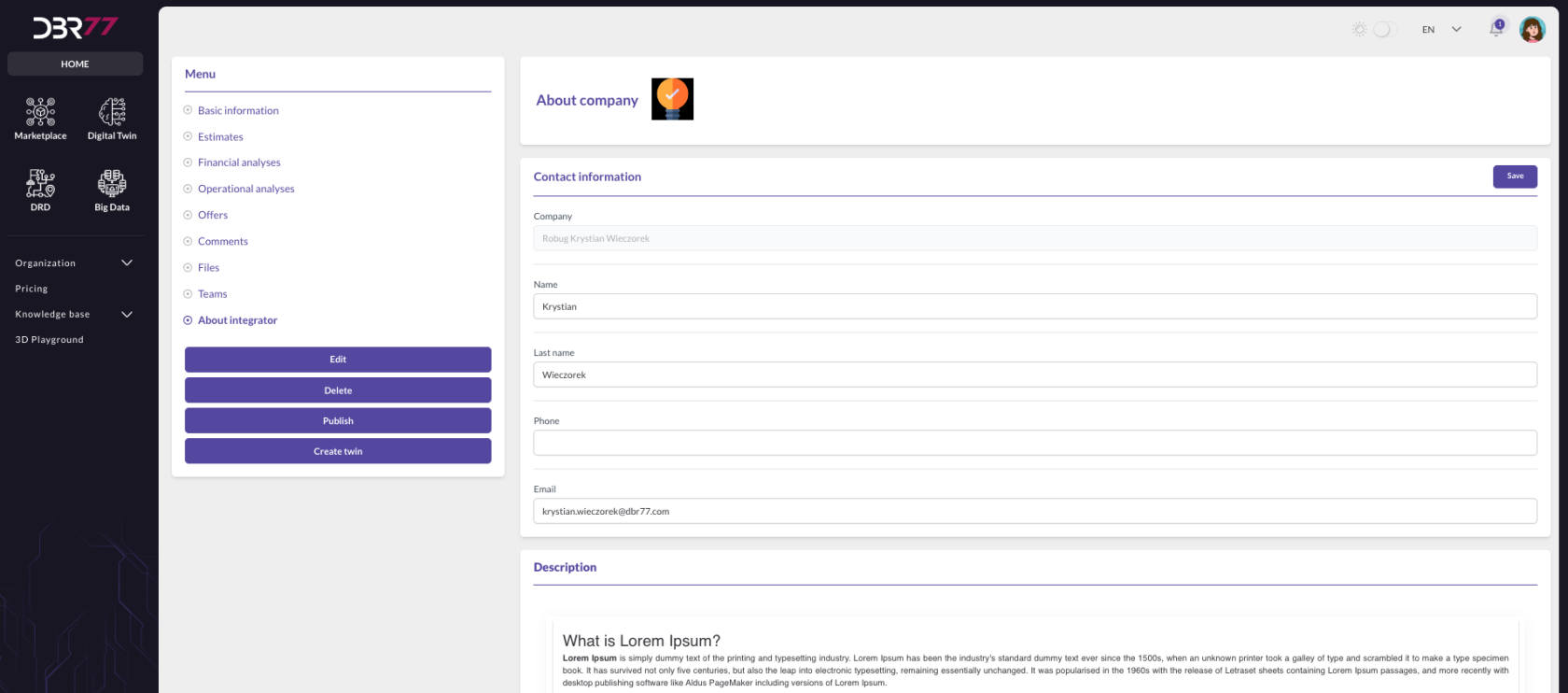
No Comments